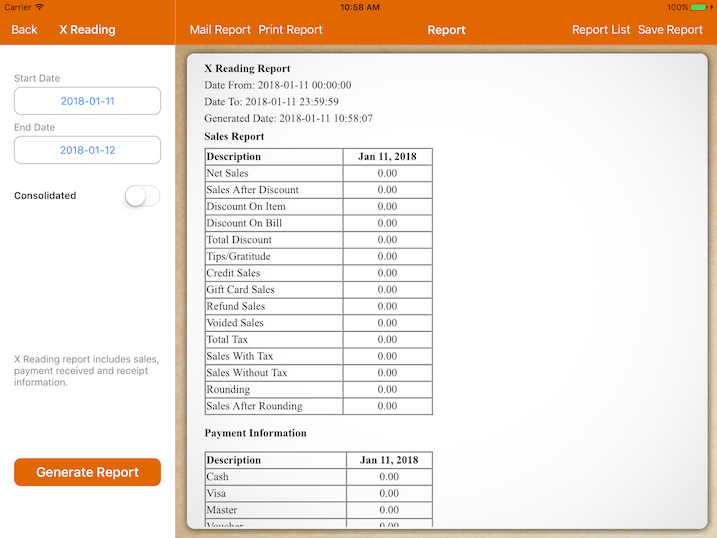Guide | MobiPOS > Report > Report
Report
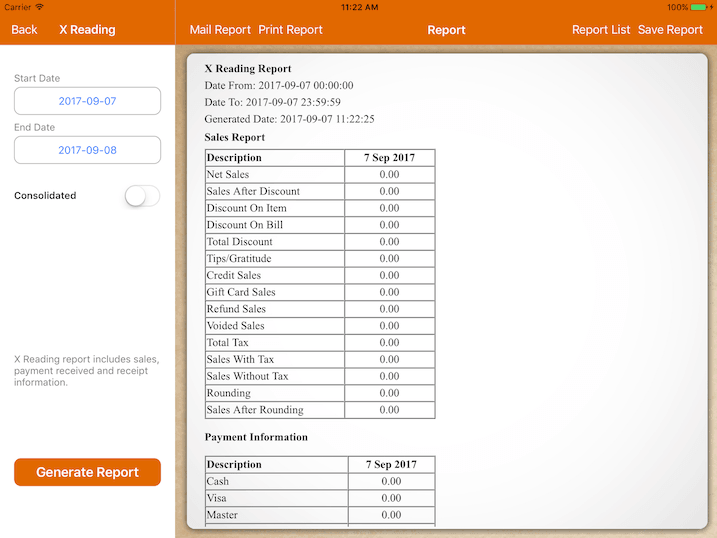
Report
Report generated is based on operating hours configured under restaurant Settings ->
General -> Operation Hour.
If the report is showing less than your sales, make sure the start time is before your first transaction and
the end time should be later than your last transaction.
Mail Report
You could mail your report in a PDF or excel format.
A report in excel format must be opened with Microsoft Excel.
To open it using Apple Numbers, you need to use a PDF converter to change it to a readable format.
Print Report
The report will be printed to the cashier printer.
Only the first day of the report will be printed if multiple days report is generated.
Consolidated Report
If it's switched on, multiple days or months report will be consolidated into one report.
Shift Settings
Configure your shift lets you generate reports based on your shift.
Terminal Report
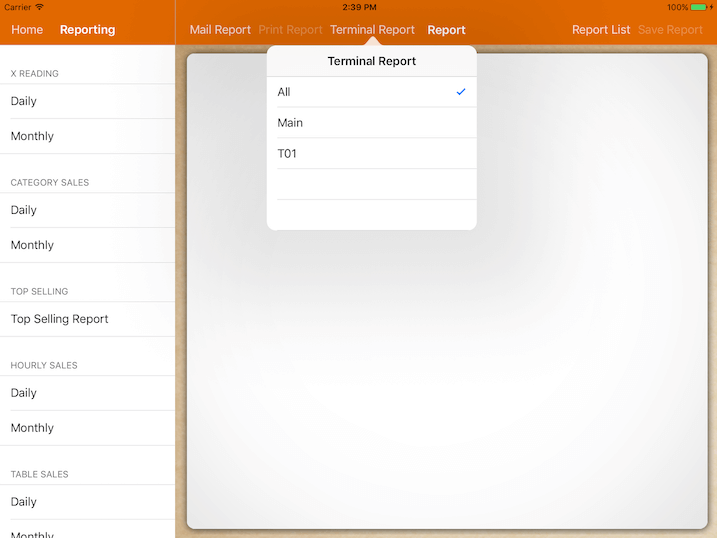
In order to set up multiple terminals report, please refer to Terminal guide.
If there are sales coming from different terminals, there will be reported for each of them.
For example, when there is only one secondary terminal, there will be 3 types of report:
A consolidated report, a separate report for the main terminal, and T01 (secondary terminal) each.
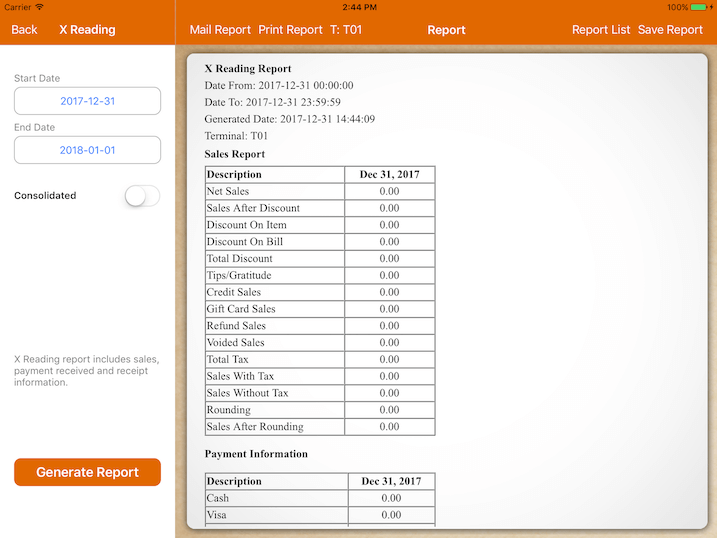
If there is no secondary terminal, the terminal report selection button will not show up.