Guide | MobiPOS > Backup/Restore > Restore from Cloud
Restore from Cloud
This guide explains the steps to restore your synced data from the Cloud.
If your iPad is stolen or lost, this can be used to retrieve all your information back into the new iPad.
To restore the data from the cloud in the newly replaced iPad, the user has to first download MobiPOS app from Appstore.
Then, using "Safari" in the iPad, as shown in the image below, key in https://cloud.mobi-pos.com.
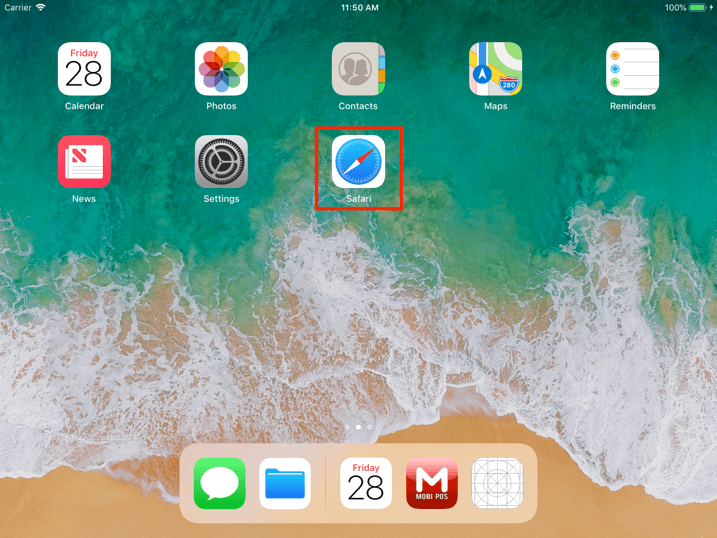
At the MobiPOS Cloud Sync website, insert username and password to sign in as shown in the image below.
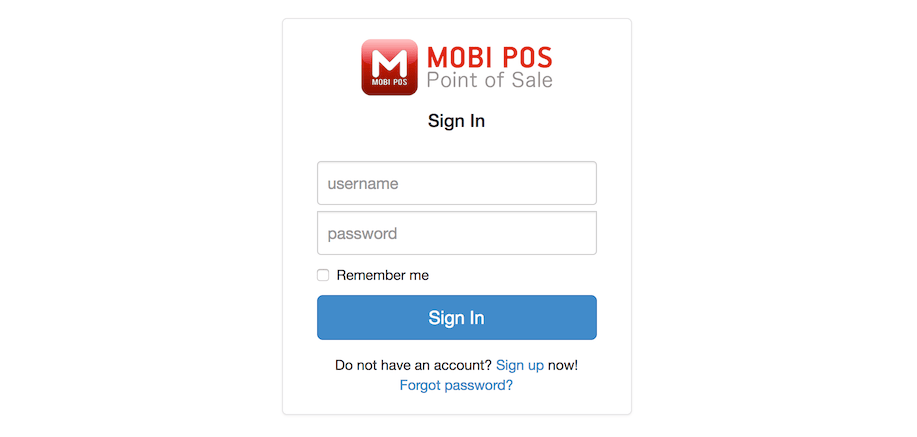
Upon signing in, users will be redirected to MobiPOS Cloud Sync homepage as shown below.
Then, tap on Branch.
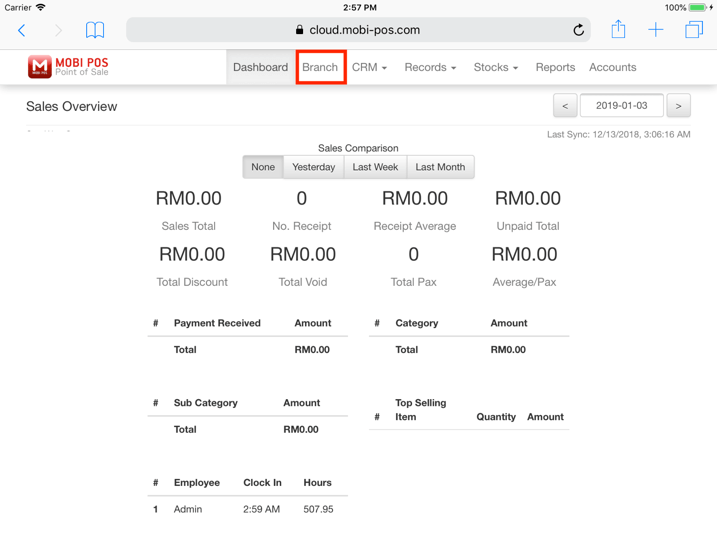
Upon tapping on Branch, the page will be redirected to the image as shown below.
Then, tap on "Manage".
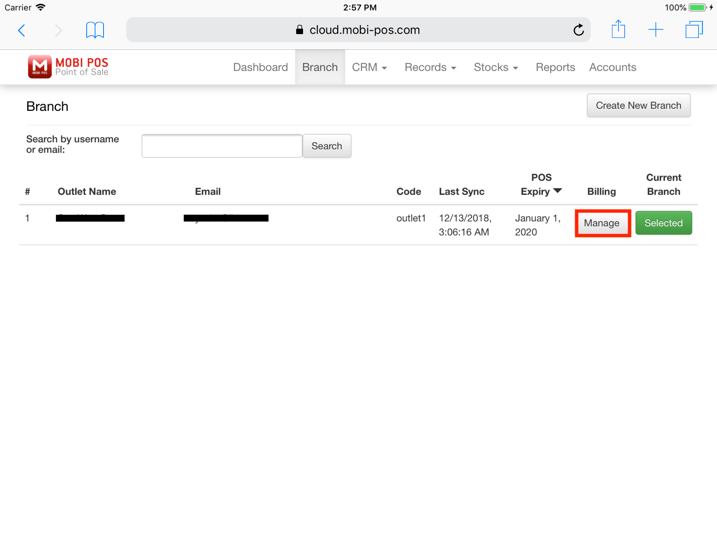
Upon tapping on "Manage", the page will then be redirected to the page as shown in the image below.
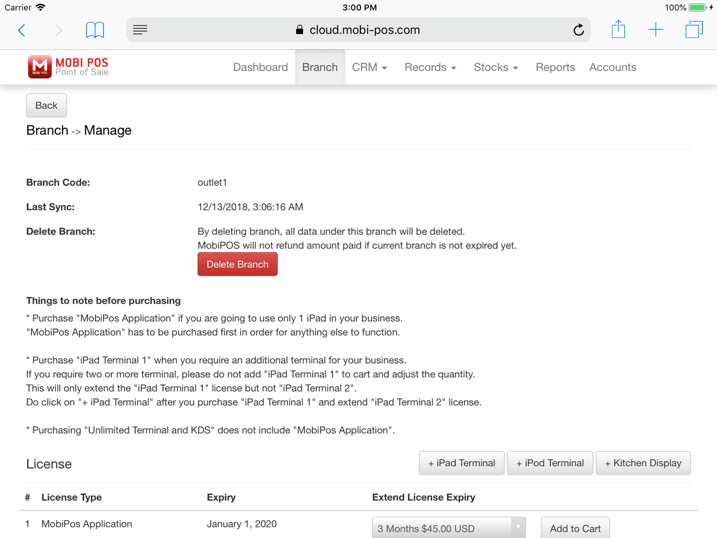
Then, scroll down and tap on "Request Backup" as shown in the image below.
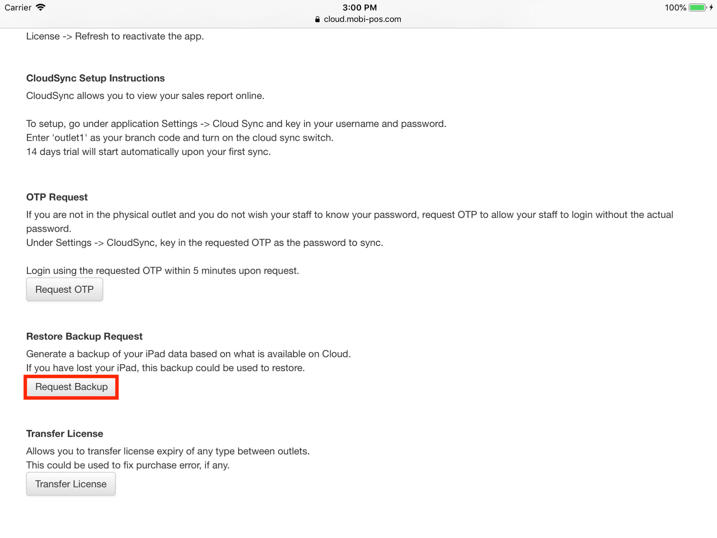
Upon tapping on "Request Backup", the server will generate a backup based on what was synced.
Upon completion, the backup details will be shown in the image below.
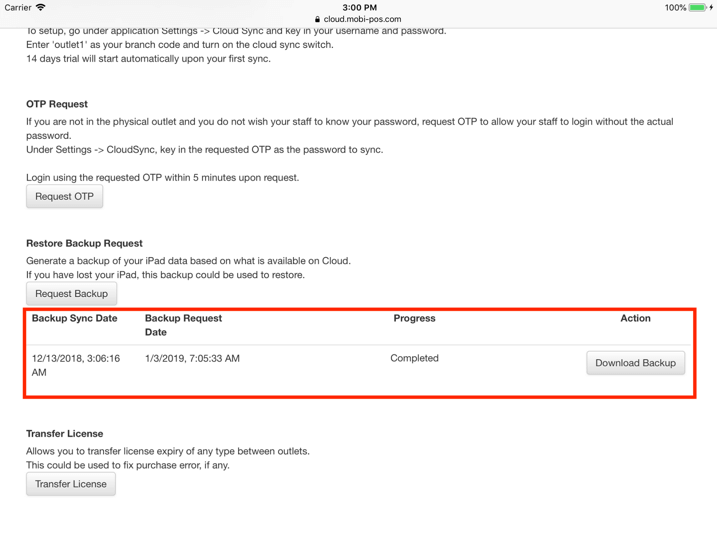
| Backup Sync Date | It shows the last sync date and time from the iPad to MobiPOS CloudSync. If the date is too long ago, you might lose some data in this restore. |
| Backup Request Date | It shows the date in which the backup is requested. |
| Progress | It shows the progress of the backup restoration. If you have been using MobiPOS for quite some time, it will need a longer time to process. A progress bar will be shown under the "Progress" column. Upon completion, it will be shown as "Completed". |
| Action | To download a backup, tap on "Download Backup". Users can only download backup when it is completed. |
Upon completion, tap on "Download Backup" under Action.
Users will be redirected to the page as shown in the image below.
Tap on "More".
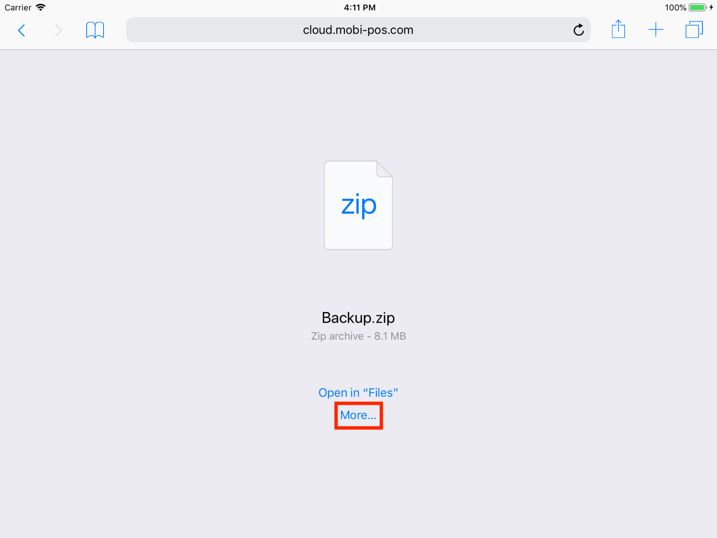
Upon tapping on "More", a zip file pop-up will appear as shown in the image below.
Then, click on the MobiPOS icon to copy to MobiPOS.
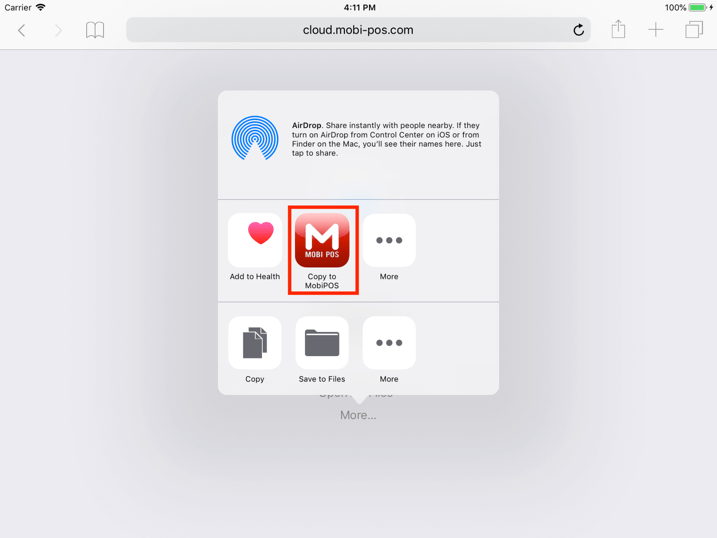
Users will then be redirected to MobiPOS app.
A pop-up will be shown in the image below.
Tap on "Full Restore".
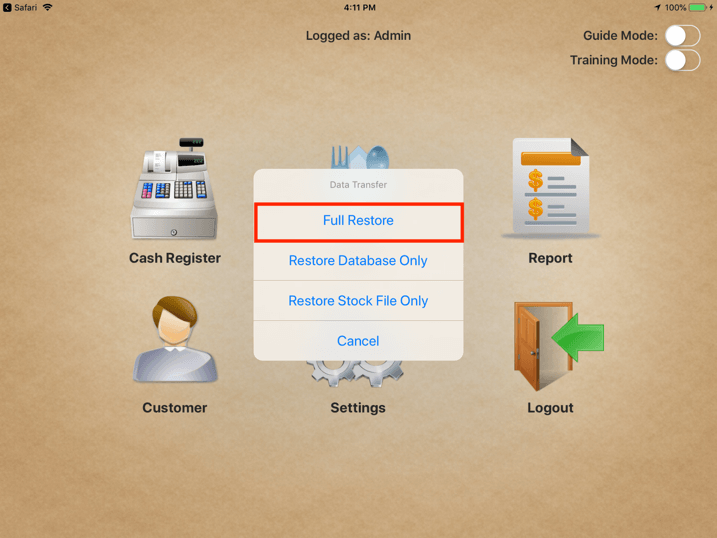
You should now get all the information as of the last sync to cloud.
Do remember to turn back on CloudSync under Settings -> CloudSync.