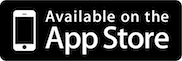We get your orders sent to the kitchen seamlessly.

Send Order to KDS
Send orders up to 10 kitchen displays from any terminal. All connections are local and not dependent on the internet.

Customizable Display
Adjust the order display and font sizes to suit your kitchen conditions. Improve visibility and readability for the convenience of the kitchen staff.

Expedite Screen
Gather all ticket orders into one expedited screen to track orders' completion. Ensures quick order fulfillment and guaranteed customer satisfaction.

Linked Bump
Initiate synchronization between kitchen display systems at all stations. Send notifications of bumped orders across all stations to avoid duplicate orders.

Printing Order/Bill
Print order chits after bumping an order. Printed order chits act as labels to help identify where orders should be delivered.

Timer Color
Color code stages status of order preparation by a customized time. Ticket color changes according to different preparation stages until completion.