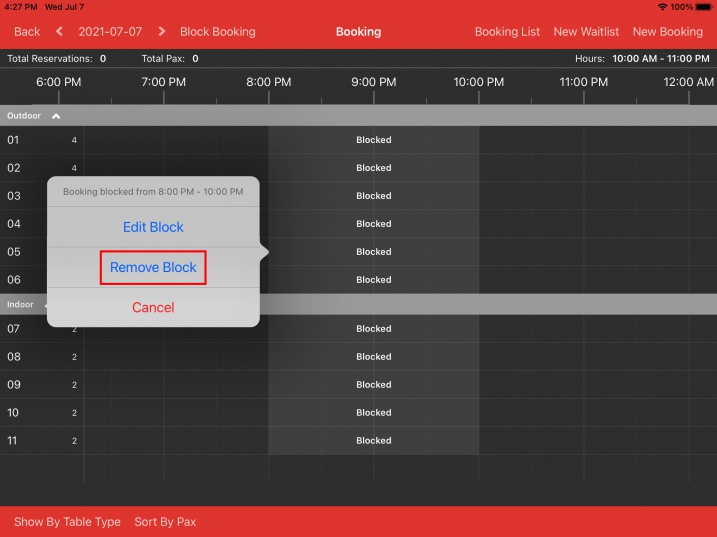- Making a Sale
- Reopen Bill
- Ordering with Modifier
- Account Clock In/Out
- Delivery/Collection
- Sales Refund
- Transaction/Table
- Functions
- Split Order
- Order Details
- Receipt Information
- Order By Seat
- Discount/Tips
- Ordering Menu
- Split/Merge Bill
- Split and Pay
- Stock Take
- Partial Payment
- Payment Override
- Entertainment Payment Type
- Redeem Rewards
- Reward Discount/Payment
- Multiple Select on Orders
- Item Recipe with Unit of Measurement
- Creating Raw Materials for Item Recipe
- Stock File
- Add Category
- Add Item
- Add Modifier Group
- Add Modifier
- Add Combo Meal Group
- Combo Arrangement
- Attribute
- Menu Language
- Time Based Menu
- CSV Import
- CMS via Web
- Printer Settings
- Settings
- General
- Tax
- Account
- Account Type
- Payment Types
- Currency Types
- Discount
- Void Reason
- Course
- Pricing Level
- Top Up Tier
- Customer Group
- Unit of Measurement
- Tag
- Table Management
- Denomination
- Timer
- Replace Word
- Button Layout
- Theme
- Database
- Terminal
- Customer Display
- Queue Order Display
- Others
- Previous Receipt
- Pay In/Pay Out
- Closed Tills
- Edit Clock In/Out
- Gift Card
- Voucher
- Voucher Template
- Rewards/Loyalty
- Promotion
- Cloud Sync
- GloriaFood Delivery
- Backup/Archive
- App Activation
- User Guide
- Ordering Process Flow
- Online Ordering General Info
- Online Ordering General Settings
- Online Ordering Menu Setup
- Online Ordering Collection
- Online Ordering Delivery
- Online Ordering Pre-Order
- Online Ordering Tips Configuration
- Online Ordering Payment Options
- Online Ordering Online Payments
- Troubleshooting
- Sell on Facebook
- Sell on Wix
- Shipday Integration
Guide | MobiPOS > Online Booking > Block Booking
Block Booking
You can choose to block out a time range to prevent customer from booking that period.
To do so, make sure the date of the day is correct before doing Block Booking.
Click on Block Booking located at the top.

Proceed to select the start and end time of the blocking as shown in the screenshot below.
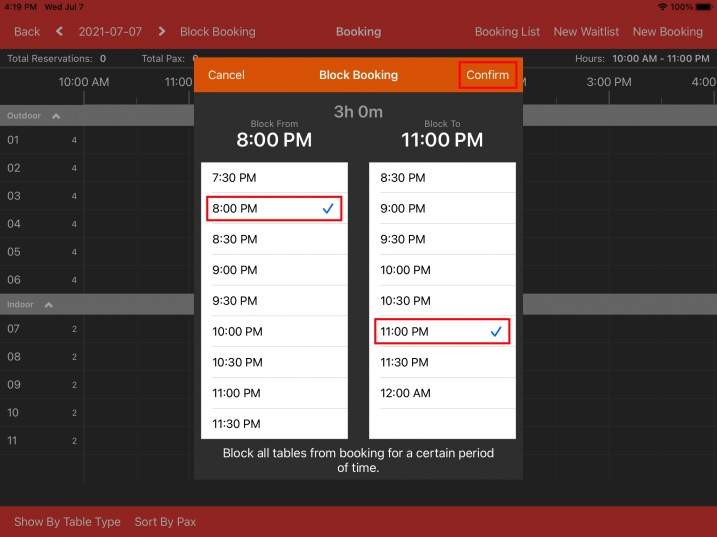
Click on Confirm and you will see in the timeline that booking is being blocked from 8:00pm to 11:00pm.
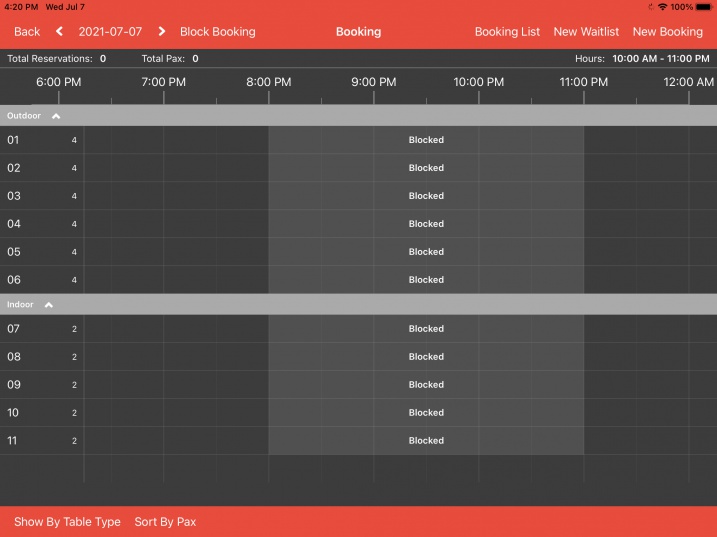
Edit Block Booking
To edit the block booking, simply click on the blocked area.
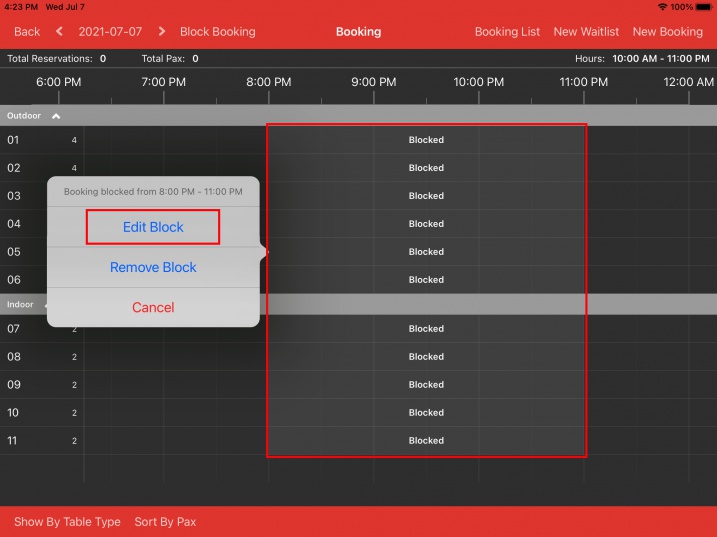
Click Edit Block.
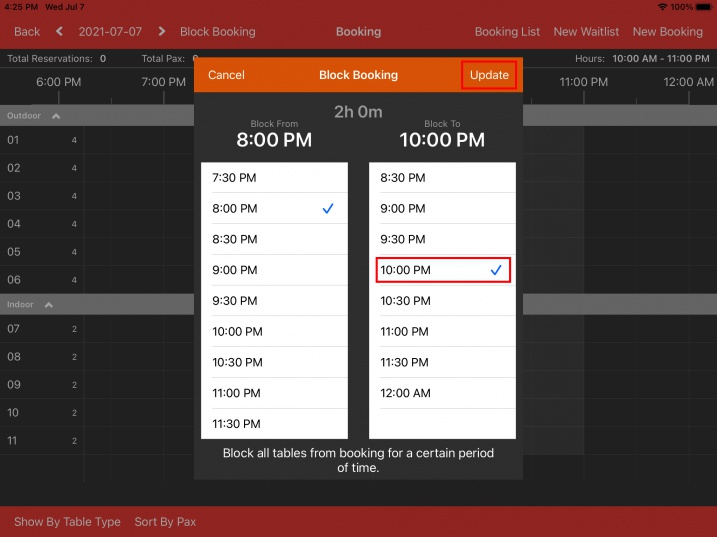
Proceed to change the time and click on Update.
You will see the block booking time being updated.
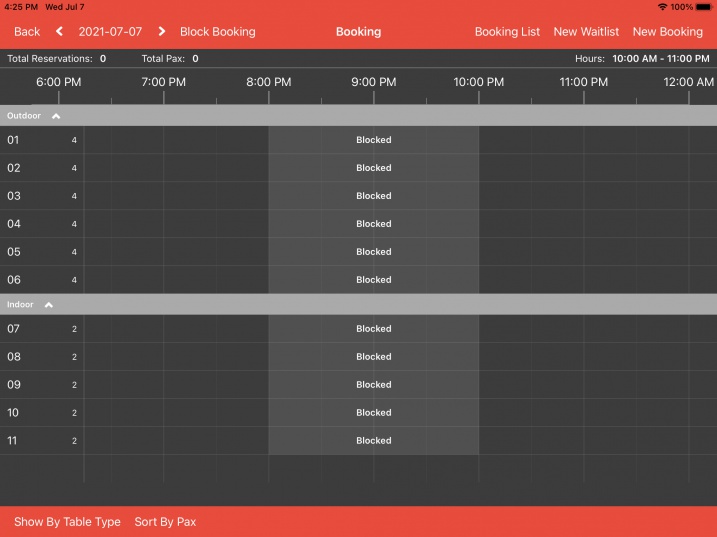
Remove Block Booking
To lift/delete the block booking, click on the blocked area and choose Remove Block.
The block booking will be removed and customer can book at the specified time again.