Guide | MobiPOS > General > Signing Up
Signing Up
This guide explains the sign-up process for first time users.
First of all, users will need to download our app 'MobiPOS' from the Appstore.
To start a trial without limitation, users need to register an account.
Signing Up An Account
To sign up for an account, go to
MobiPOS CloudSync.
Then, click on Sign Up as shown in the image shown below.
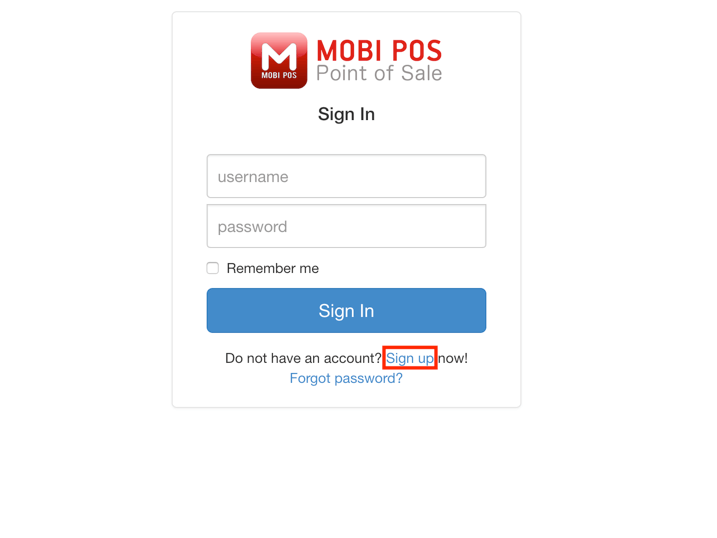
Upon clicking on sign up, users will be redirected to the page as shown below.
At this page, users will need to enter all the relevant information.
Reseller Code is only applicable for users purchasing the system from our reseller.
It is optional, and you can leave it as blank.
Then, click on Sign Up when all details are entered.
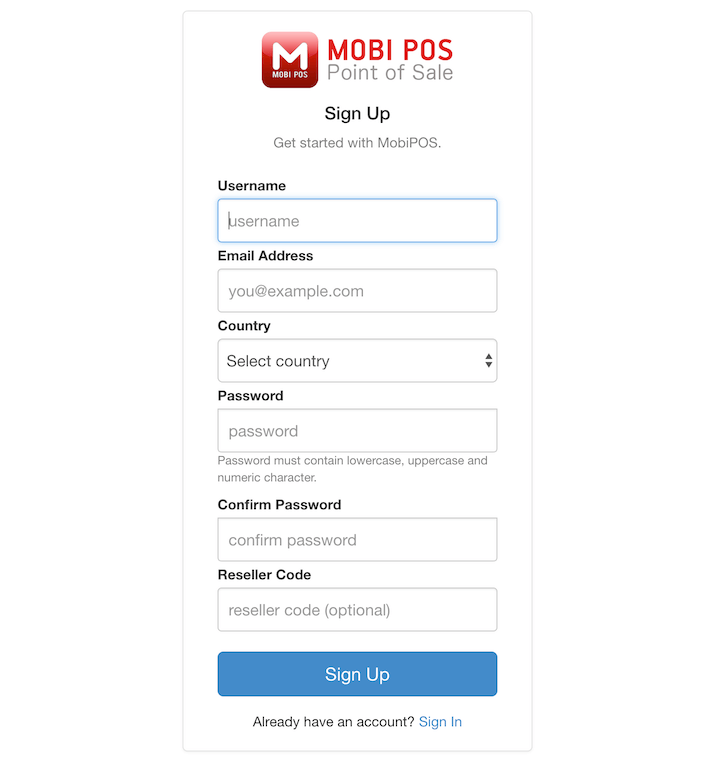
Upon the completion of registration, the page will be redirected as shown below.
This indicates that the account registration is successful.
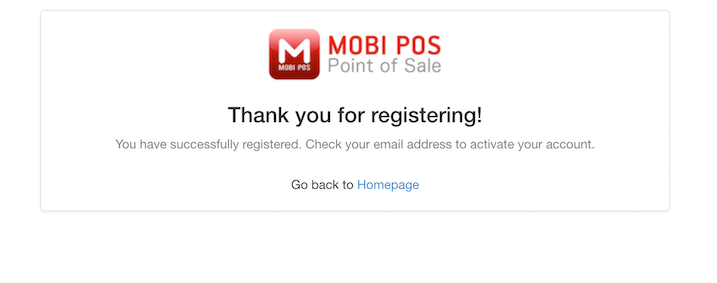
An activation email will be sent to the registered email as shown below.
To activate the account, click on Verify your email address.
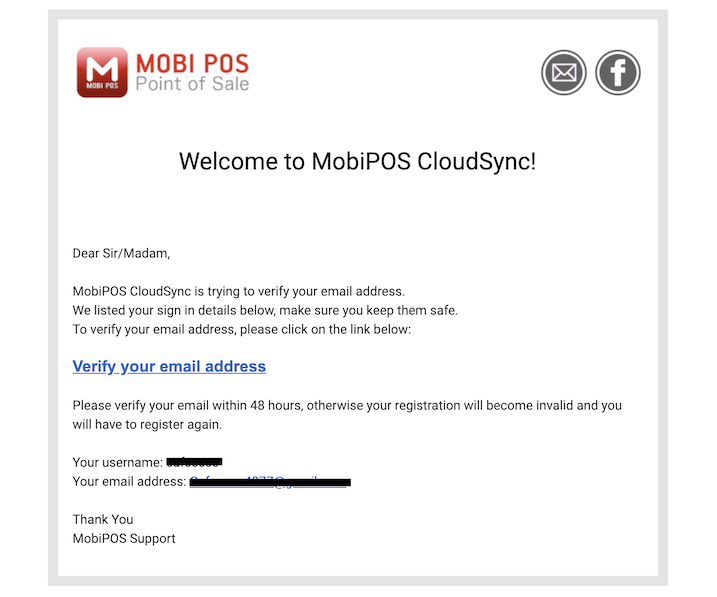
Upon clicking the link, an email of setup instructions will be sent to the registered email as shown below.
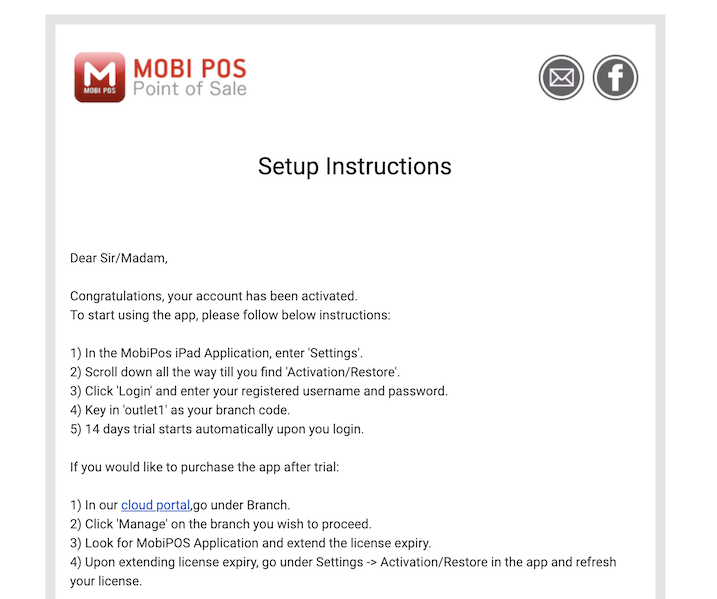
Do note that the email might be in your junk folder.
If none of the emails is received upon setting up the account, please kindly contact us.
App Activation
To use MobiPOS, the user has to download our app from App Store.
Users can try out the app as long as they want, however it is limited to a maximum of 30 items and 5 transactions per day.
To activate the 14-day trial without limitation, go to Settings -> App Activation -> Activation/Restore.
Then, tap on Login as shown below.
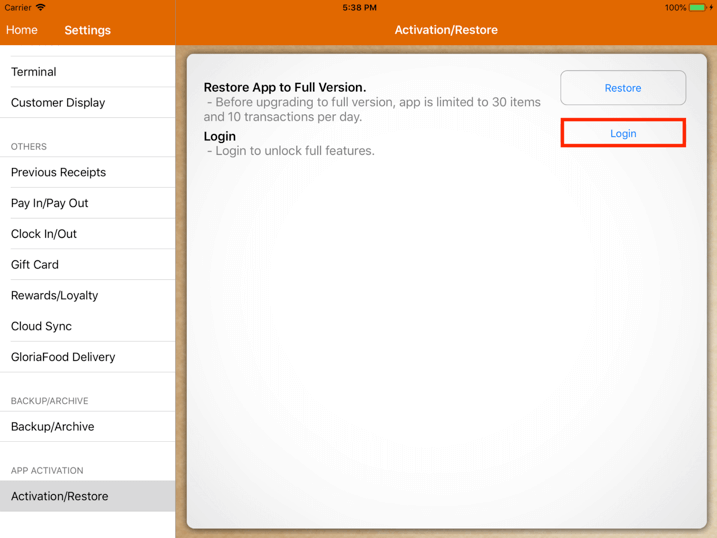
Upon tapping on Login, users will be presented with a login form as shown below.
Insert your Username, Password, and the Branch Code that you registered previously.
If this is your first time logging in, your branch code is 'outlet1'.
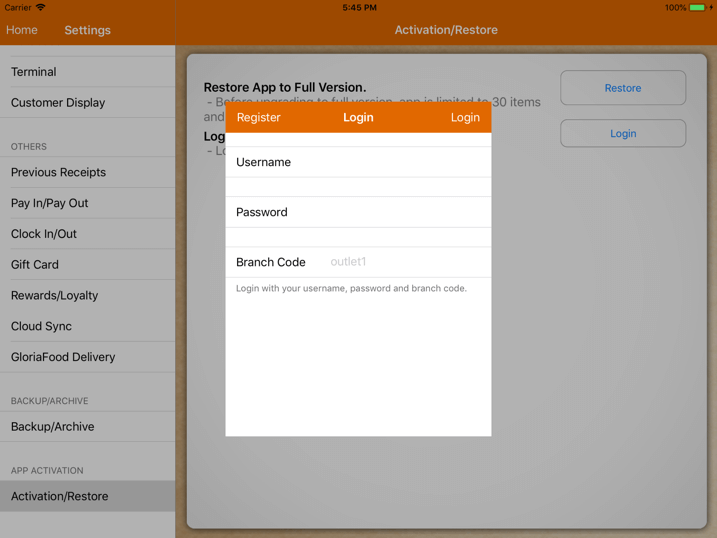
Upon logging in, the trial period starts.
During the trial period, users can connect as many terminal or kitchen displays as desired.
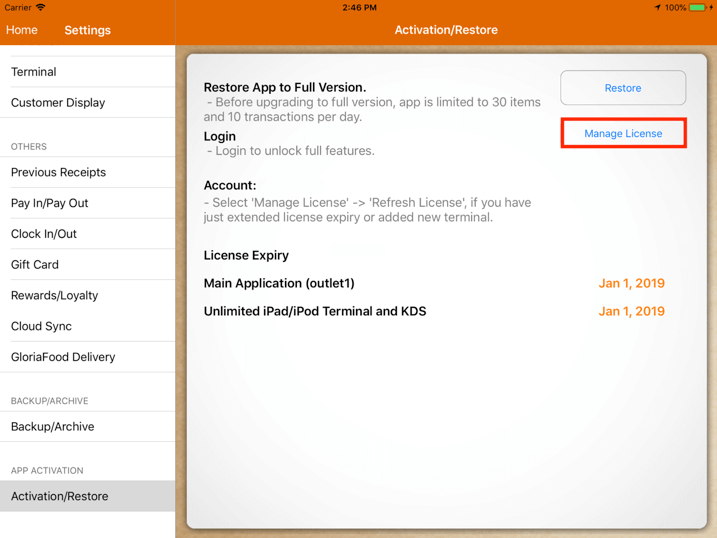
In order to extend the license expiry, tap on Manage License as shown in the image above.
Click on Extend License Expiry, you will be redirected to the MobiPOS Cloud website to perform the login.
To know more about extending the license expiry, please kindly refer to
Purchasing the App article.
Cloud Sync Activation
CloudSync is an optional module that allows you to view live sales report remotely.
To set up, go to Settings -> Cloud Sync.
To know more about CloudSync, please kindly refer to our
CloudSync guide.