Guide | MobiPOS > Online Reward/Loyalty > Creating Promotion
Creating Promotion
Promotions are benefits offered to customers as a way to enhance customer engagement, encourage repeat business, and create a positive association with the brand.
To create a promotion, follow the steps below.
From Online Reward/Loyalty, click on Configure to define the promotions that will be displayed in the online rewards section.

Then, you can click on the Add button to create a new promotion.
Enter the Promotion Name, and you can set the availability of the promotion by toggling the switch on or off.
The arrangement of the promotions can also be adjusted by dragging the hamburger icon up or down.
Remember to click Save when you are done setting up the promotions.
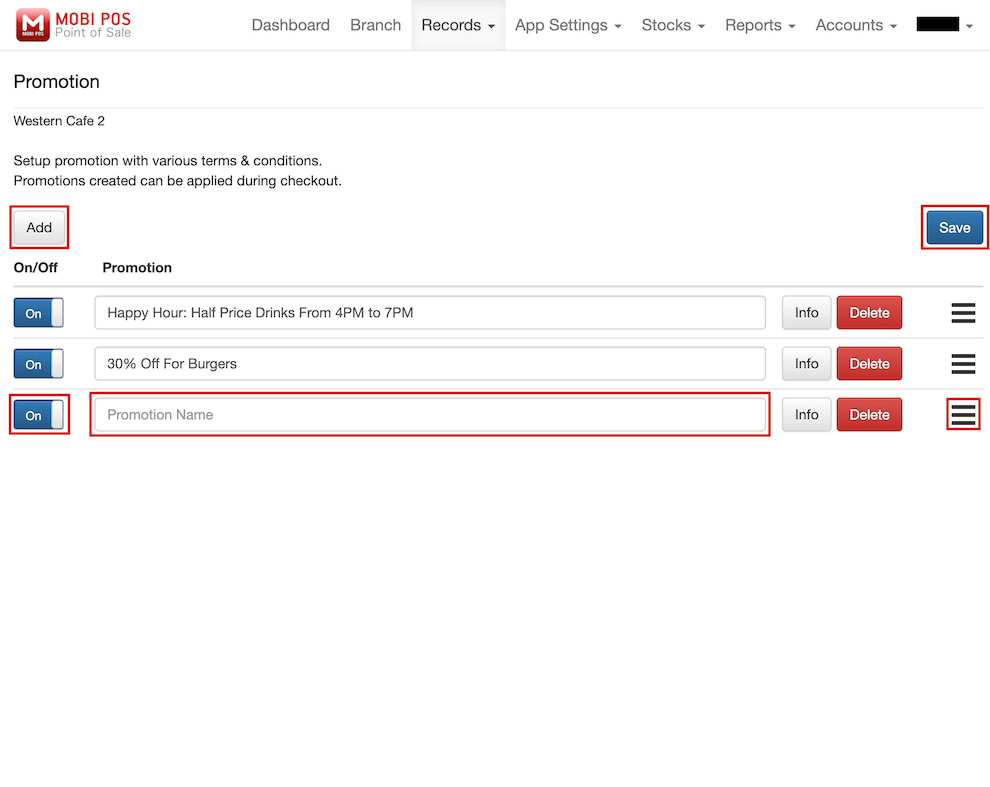
The information such as image and description for each promotion can be customised.
Click on Info.
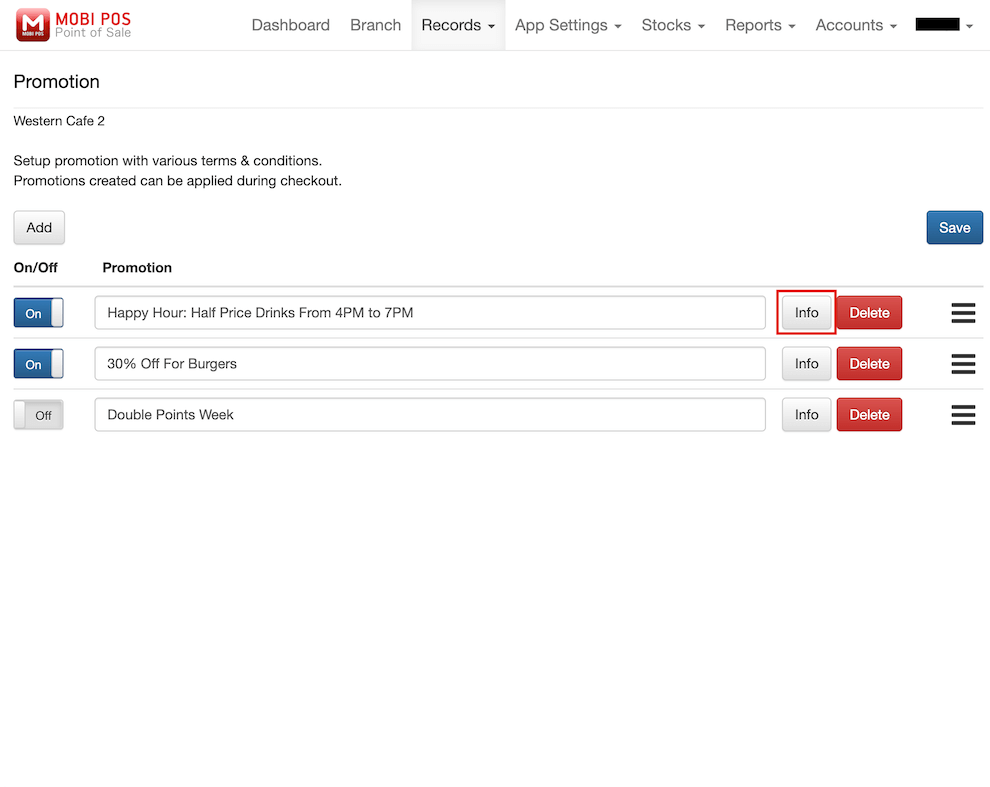
Then, fill in the following fields.
You can also complete this step in the POS device, refer to Promotions.
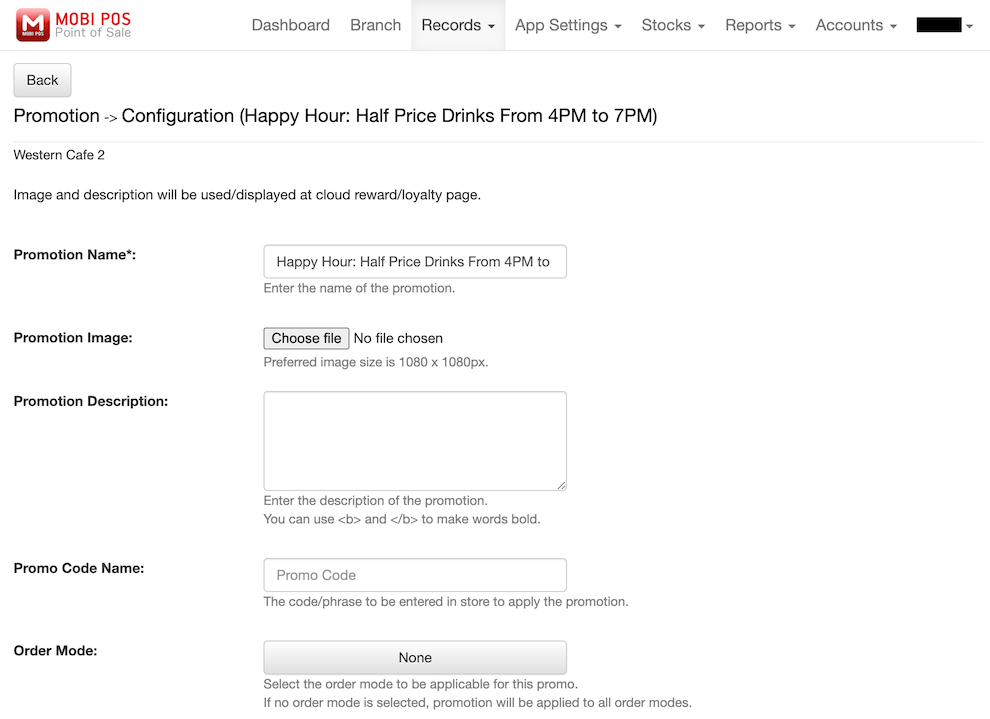
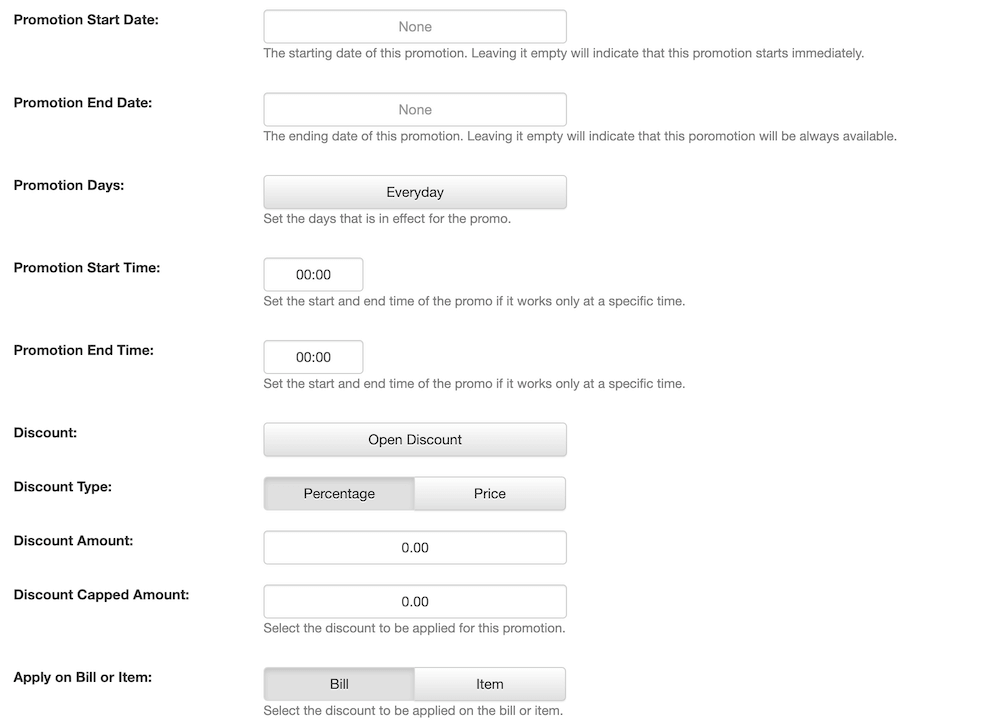
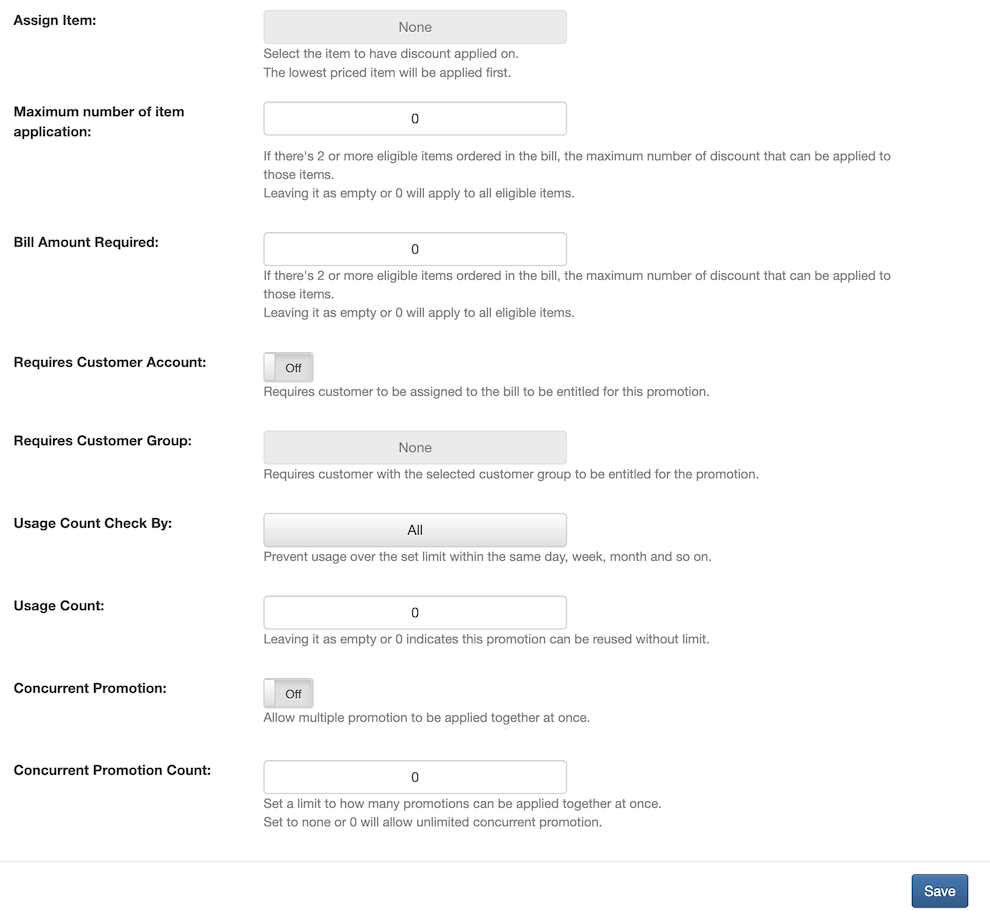
However, you can only upload an image as the Promotion Image and enter the Promotion Description using MobiPOS Cloud.
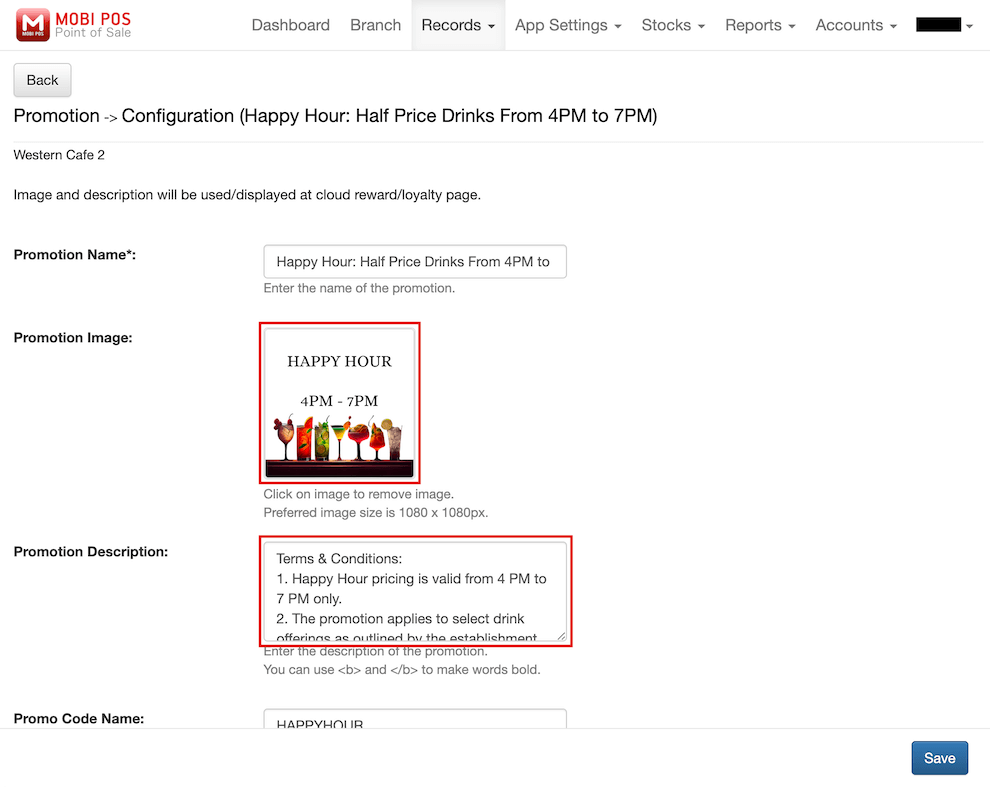
Remember to Save the promotion configuration after completing.
This is how the rewards page will look if you have set the image and description for promotions.
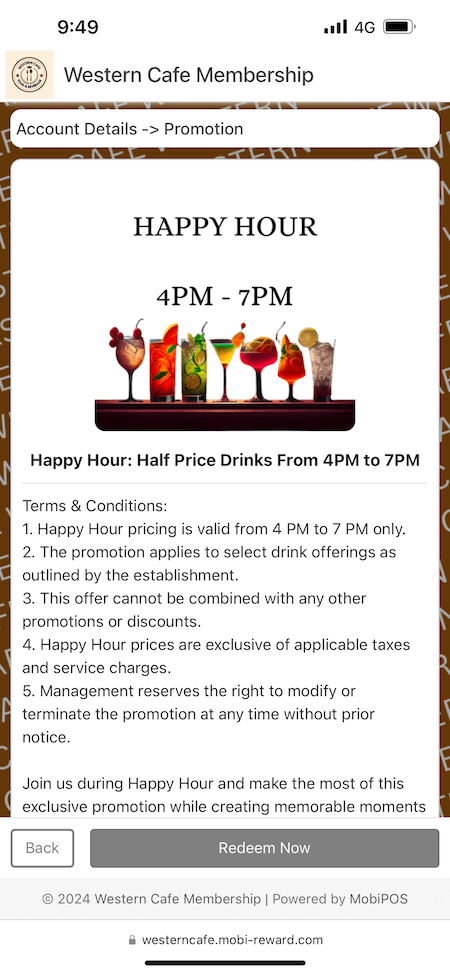
After completing the setup of promotions, the promotion is now available to customers. Customers can click on Redeem Now to obtain the promotion QR code.
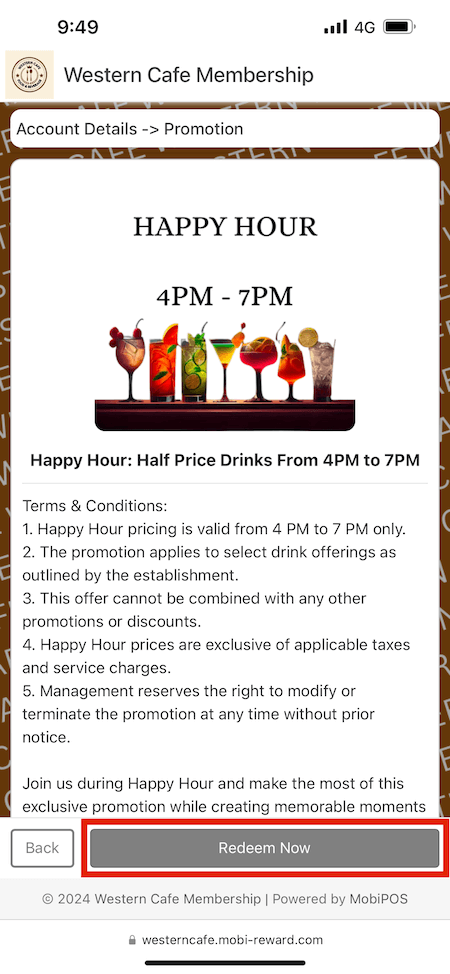
Then, the customer can present this QR code to the cashier to redeem promotions.
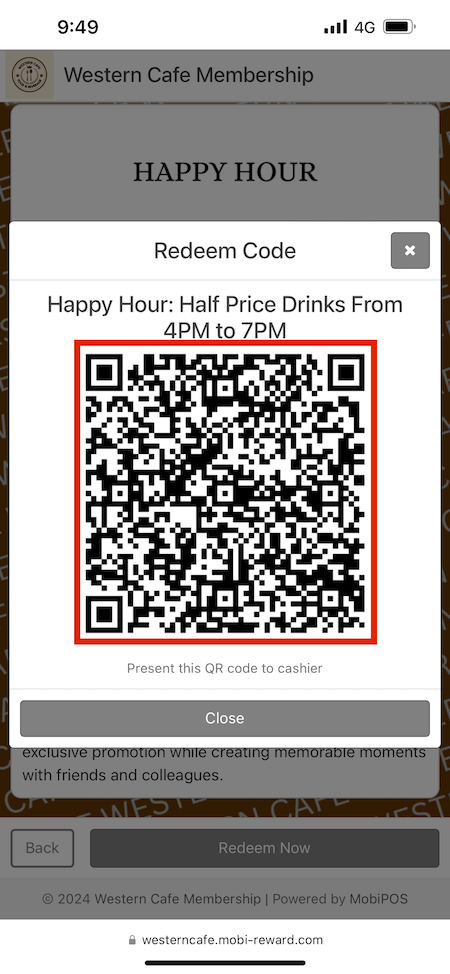
Applying a Promotion
There are two methods to apply a promotion to a customer: manually or by scanning a QR code.
If you have any inquiries on how to apply a promotion on the POS device, please refer to the Promotion.