Guide | MobiPOS > Online Booking > Edit Booking
Edit Booking
If customer change their mind or there's changes to be made to the booking.
Modify the booking by simply selecting the block on the timeline or select it from booking list.
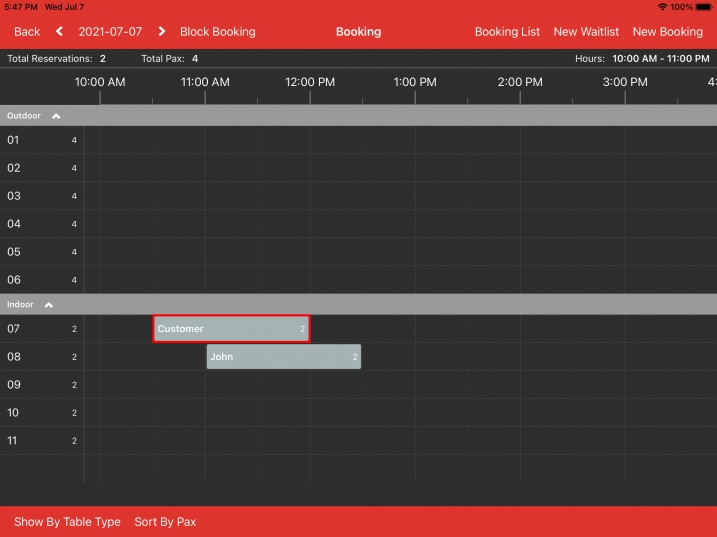
Booking details will be presented upon clicking on the booking block.
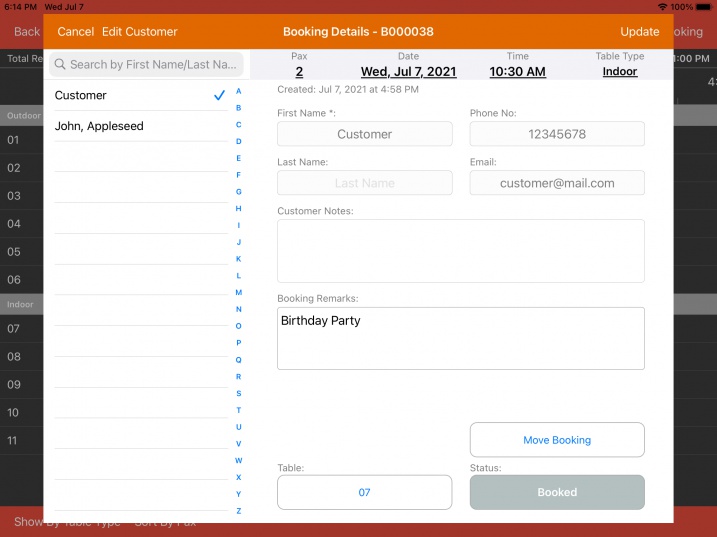
If you only wish to move the time or the assigned table, choose Move Booking and select the new time and table you wish to move to in the timeline view.
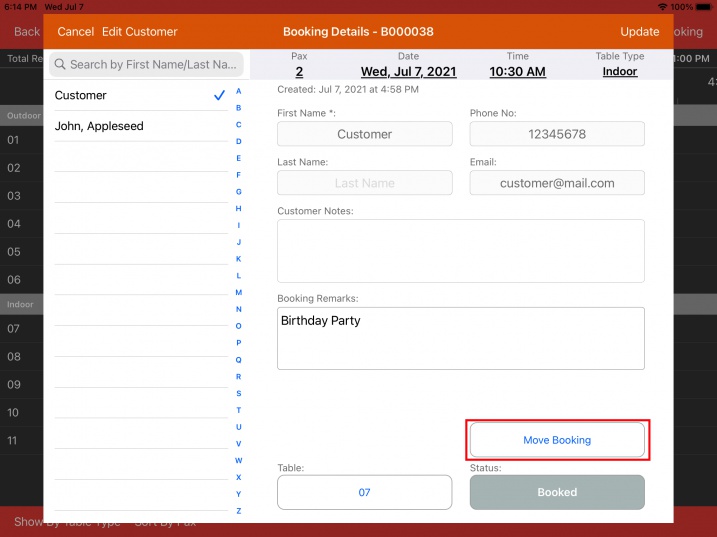
Upon clicking on Move Booking, you will see that the booking that you are about to move is highlighted in white, the title on top is changed to Move Booking as well.
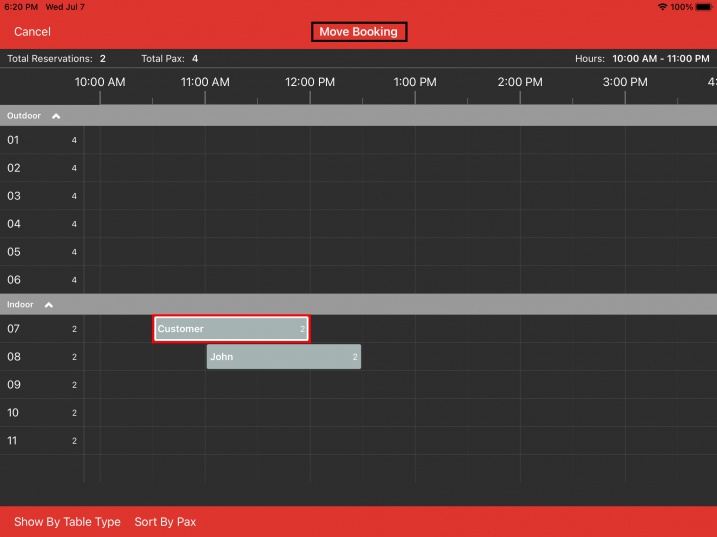
Proceed to choose the new time that you wish to move the booking to.
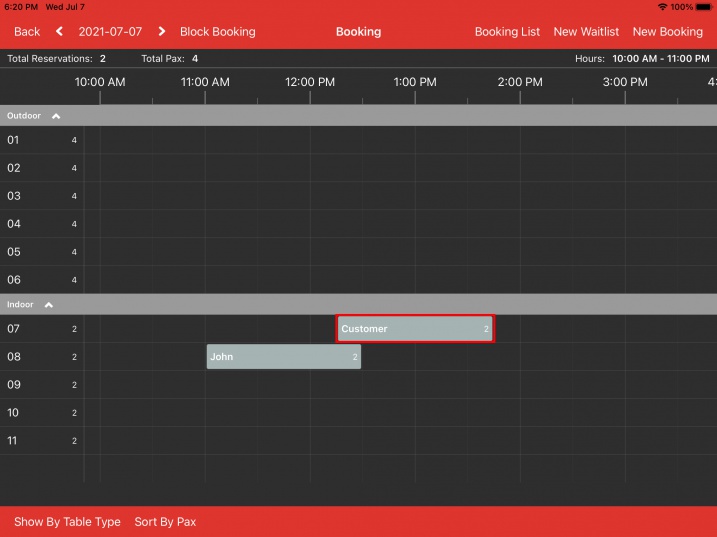
Booking is now moved to the new desired time.
Again by selecting the booking, click on the details located on top to edit.
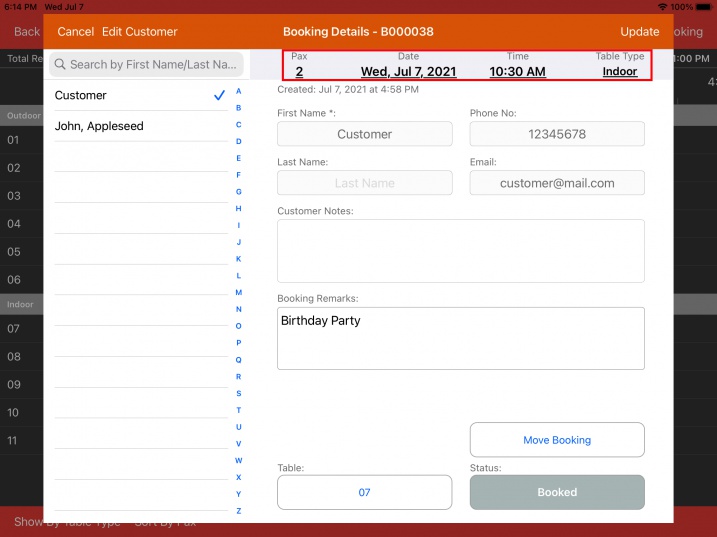
You will be presented with all the booking information.
Proceed to make necessary changes and click on Update.
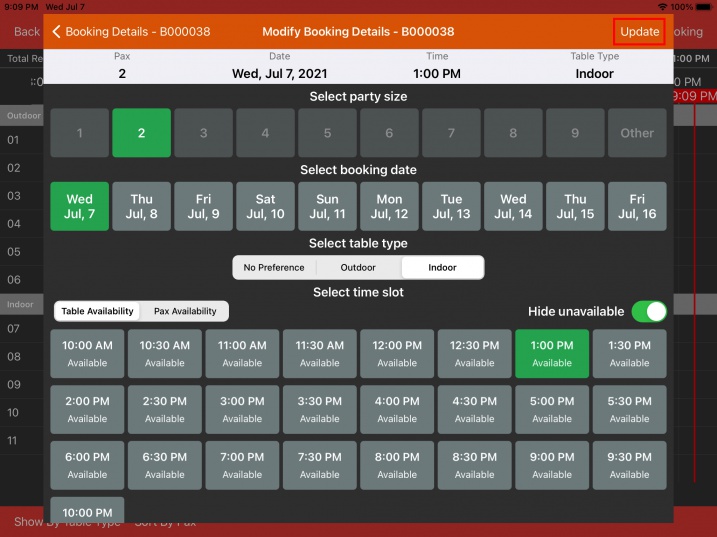
Customer that is already in the database will be disabled from editing by default.
To make changes to customer profile, click on the Edit Customer button located on the top.
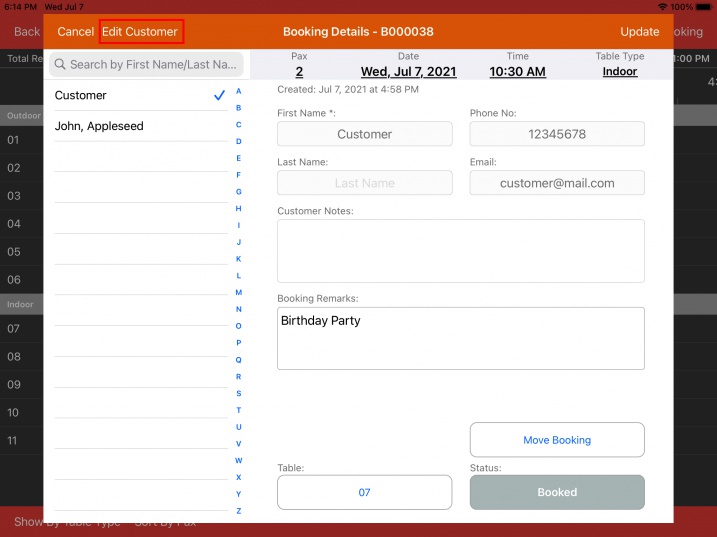
Editing will be allowed for customer that is not saved in database.
Modify their details accordingly in the textfield and proceed to update.