Guide | MobiPOS > Report > Multiple Reports
Multiple Reports
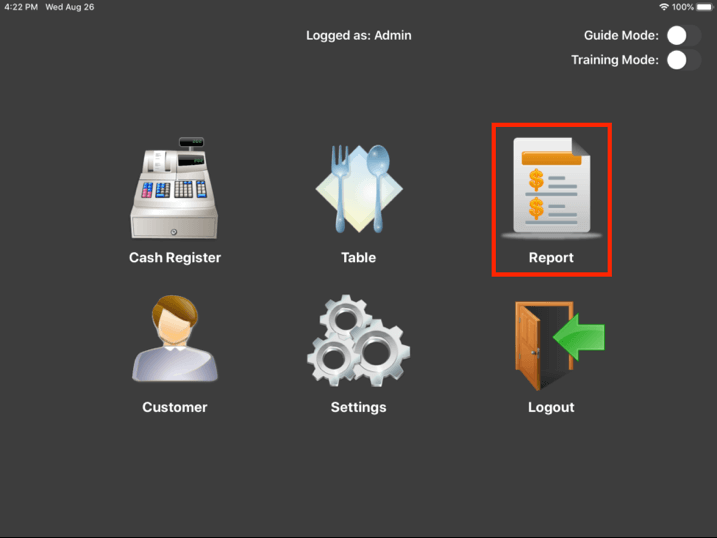
From the main menu, click on the Report button.
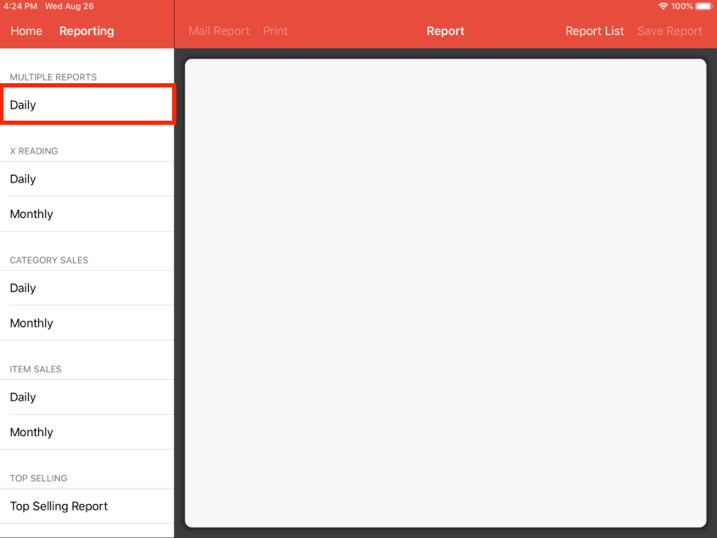
Click on Daily at the multiple reports tab.
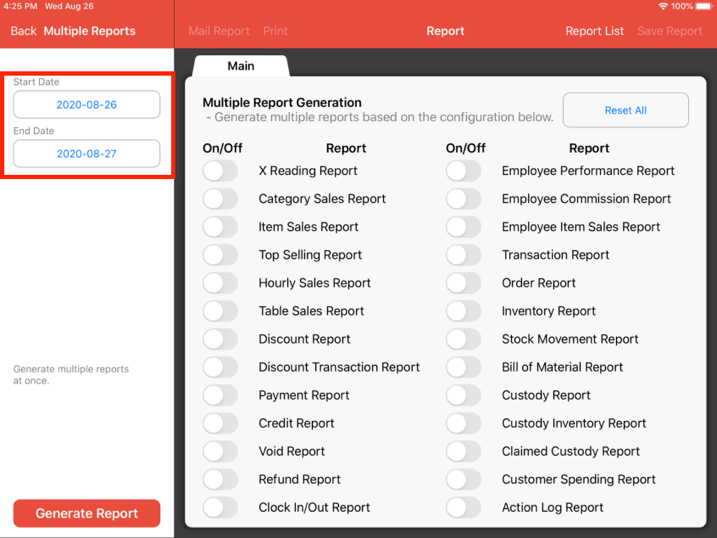
From here, you are able to change the start and end date of which the generated reports would be.
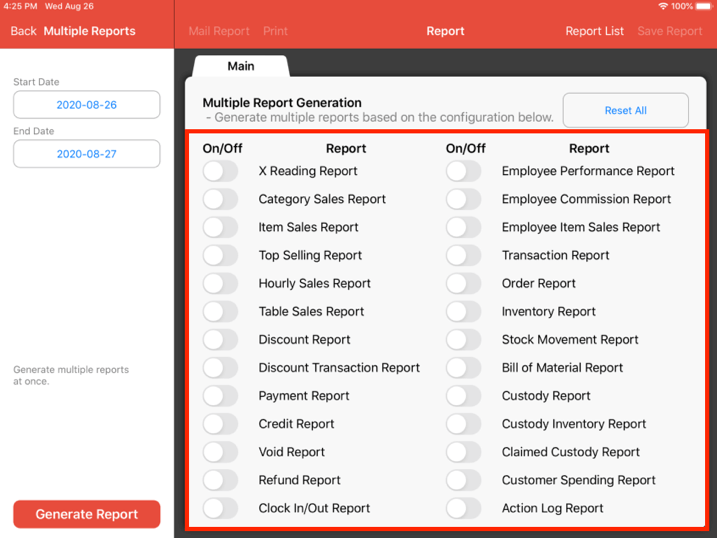
Select whichever reports that you would wish to generate from here. You may select more than one.
Note: Selected report configurations will be remembered, you will not need to reselect the reports everytime you wish to generate those reports.
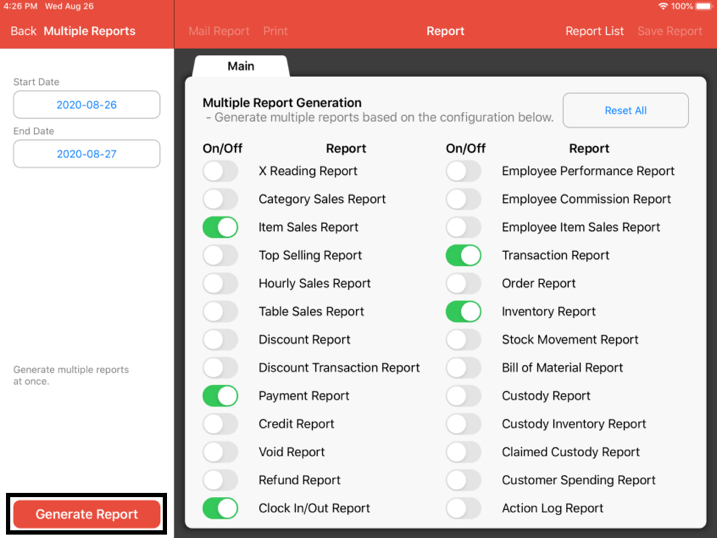
Once you have selected the reports to be generated, click on the Generate Report button.
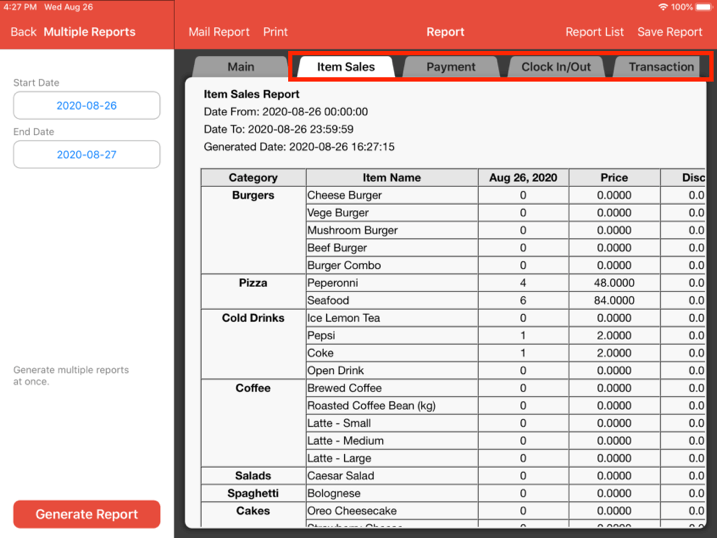
All of the reports generated will be shown as tabs here.
Configuring reports
You are also able to configure the individual reports to suit your needs, these will also be reflected in the multiple reports.
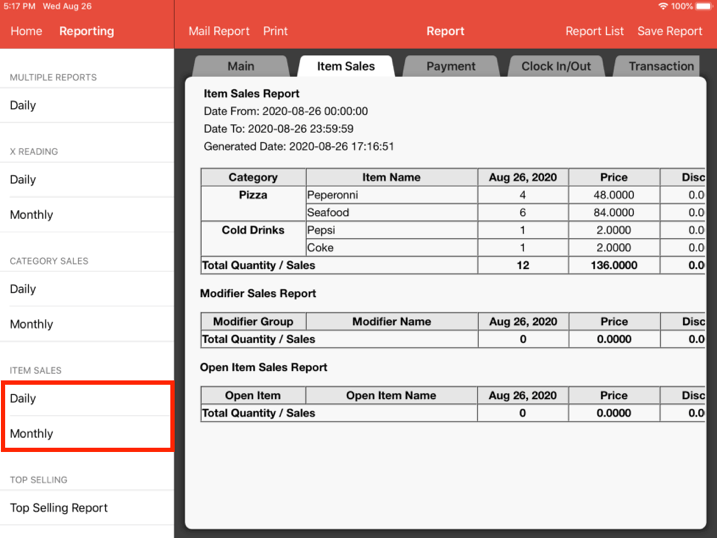
To configure individual reports, click on the report you wish to configure. In this case, we will configure the Item Sales report as shown.
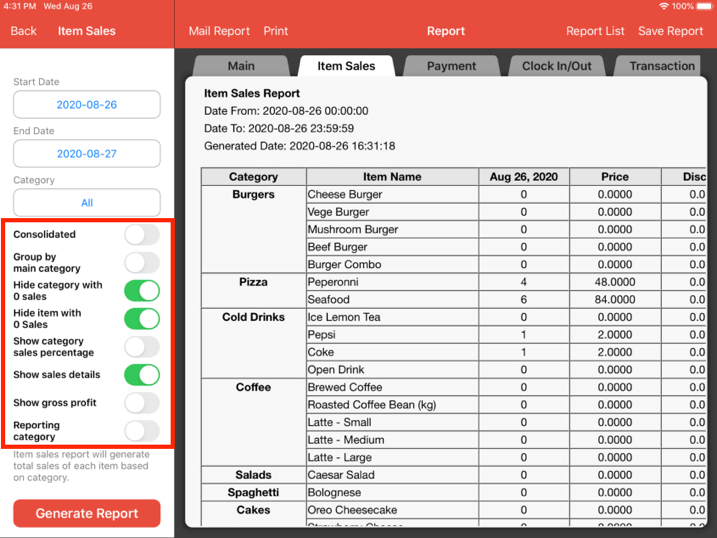
These are the options of the configurations for the individual reports, the selections here will also be remembered, so you would not need to configure these everytime you wish to generate a report
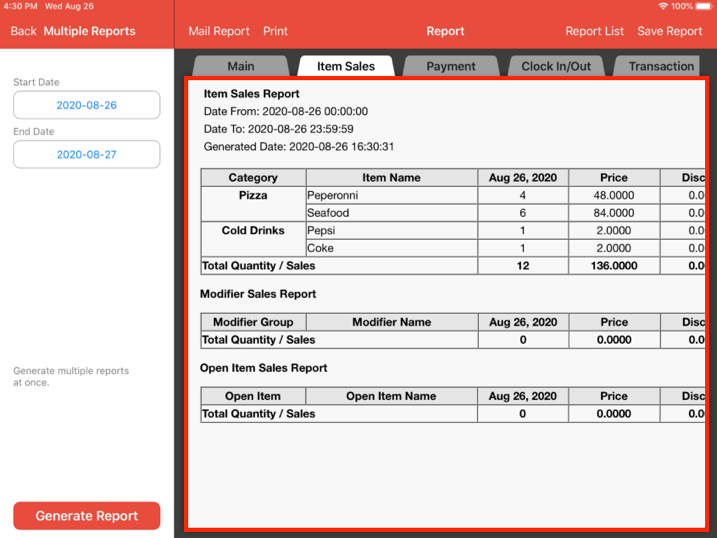
Once you have selected configurations for the individual reports, generating the multiple reports again would reflect those individual report configurations.