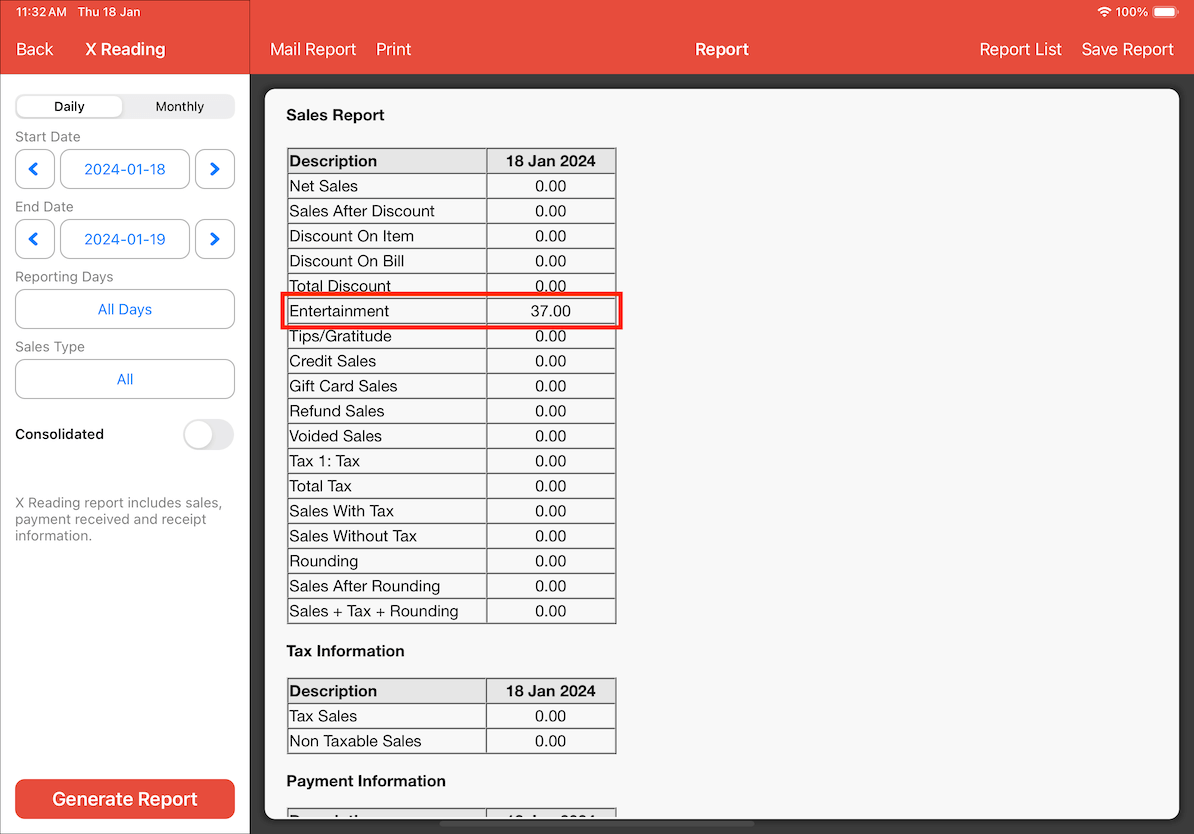Guide | MobiPOS > Cash Register > Entertainment Payment Type
Entertainment Payment Type
Staff can use ENT payment to checkout the bill under their account. This is useful when they want to entertain certain guests and would not like this to affect the sales figure.
Setting up an Entertainment Payment Type
To set up an Entertainment payment type, go into Settings located at the main page of the MobiPOS application.
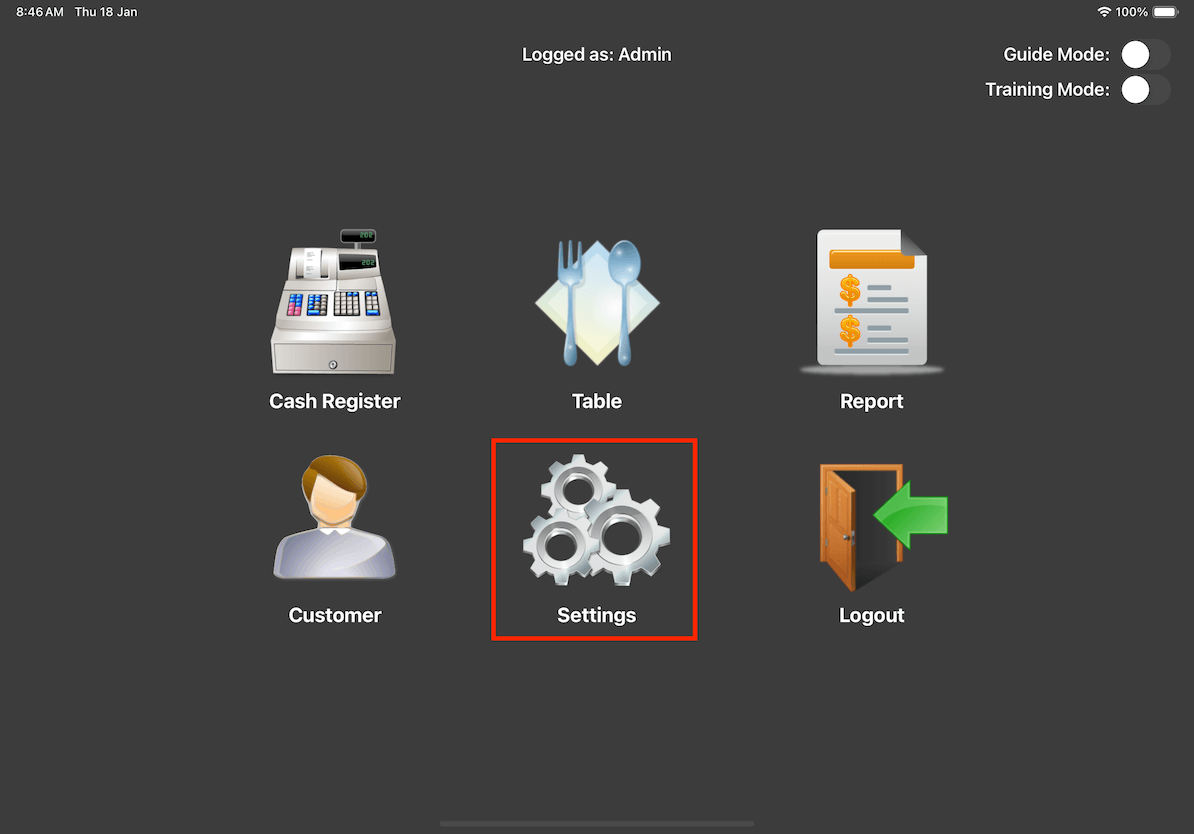
Then, click on Payment Types at the left column
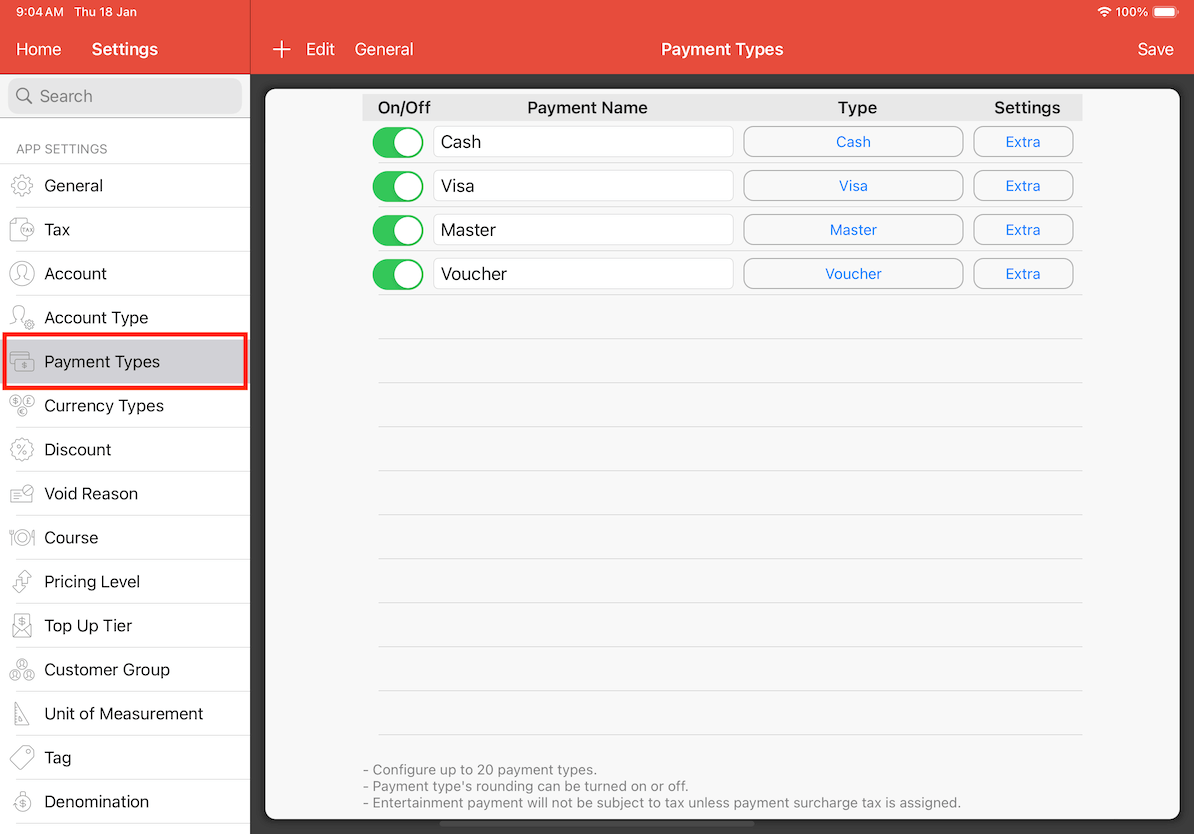
Click on the + symbol beside the edit button and enter a payment name. To change the payment type to entertainment, click on the Payment Type button.
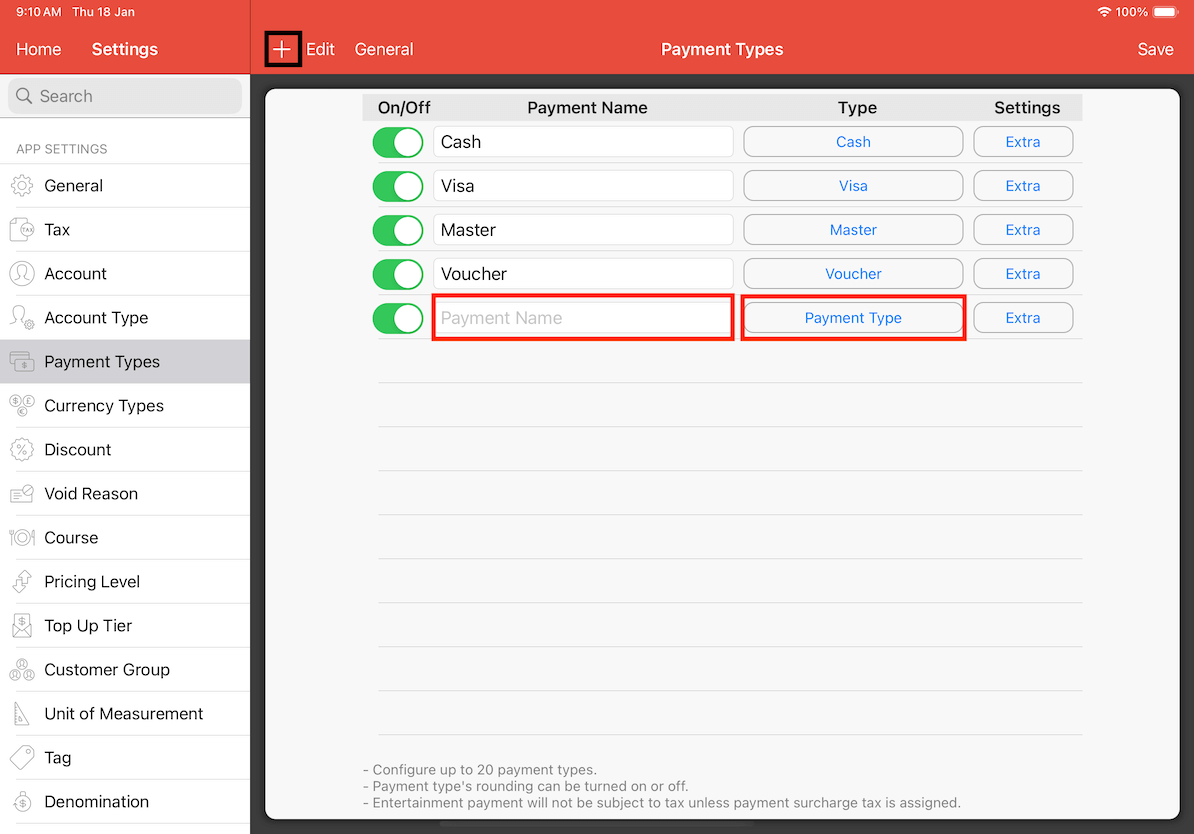
Once Payment Type is clicked, select Entertainment from the list of payment types. Then, click save.
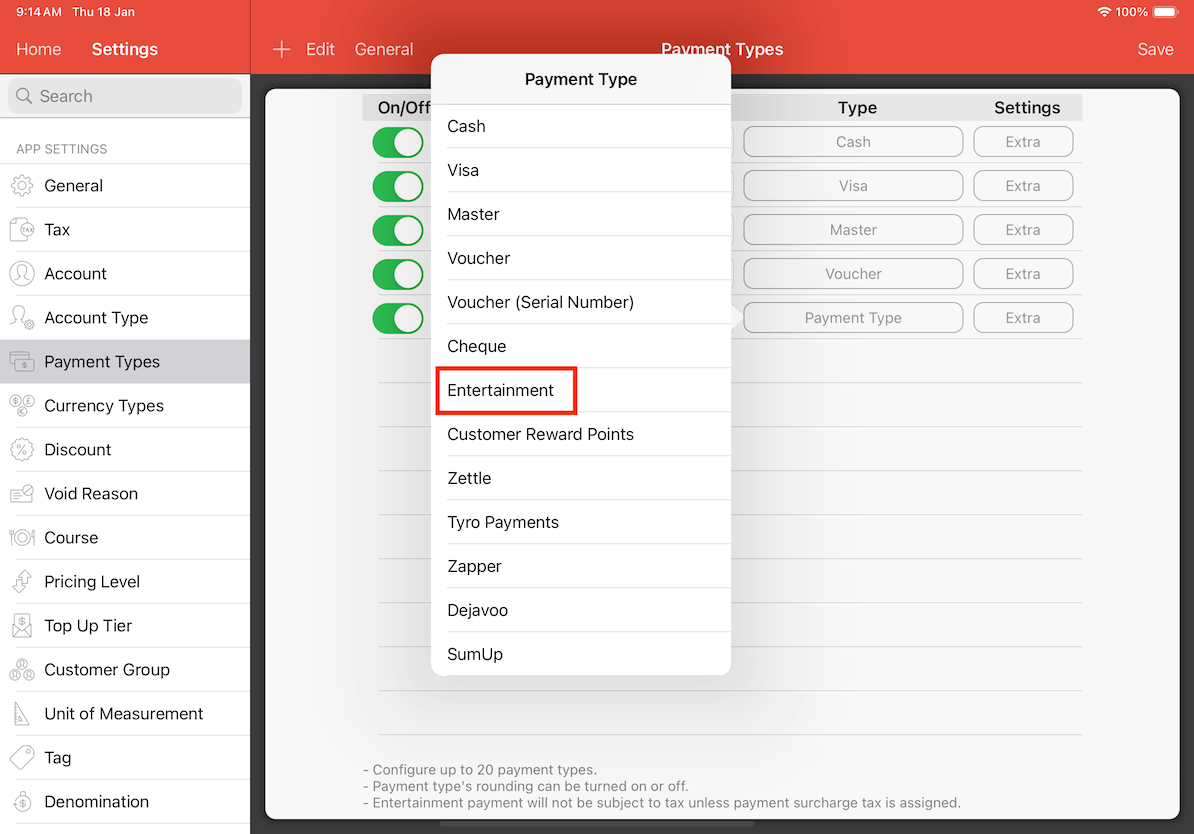
After it has been created, you can now see and select Entertainment as a payment type in cash register.
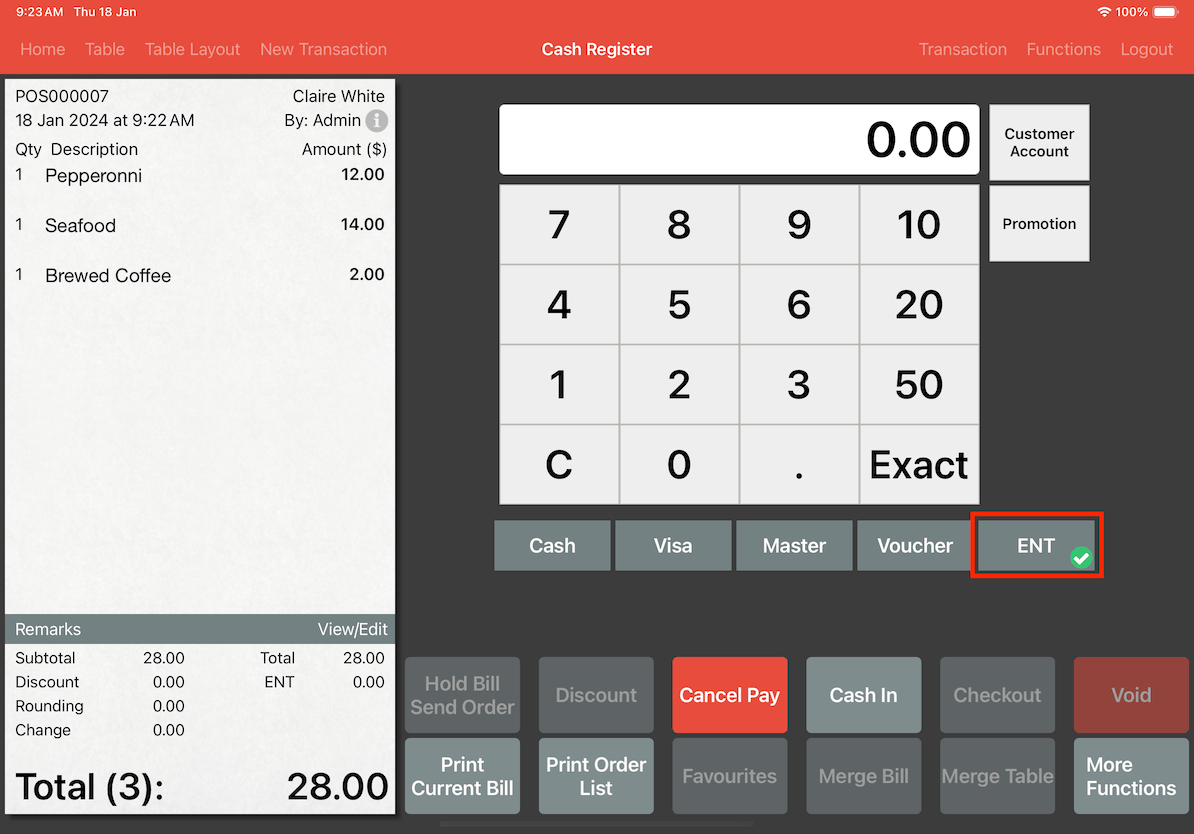
When utilizing the Entertainment payment option, it is essential to apply it to the entire bill amount. The example below shows how Entertainment is calculated within a bill. Notably, payments made using Entertainment are exempt from any additional tax charges.
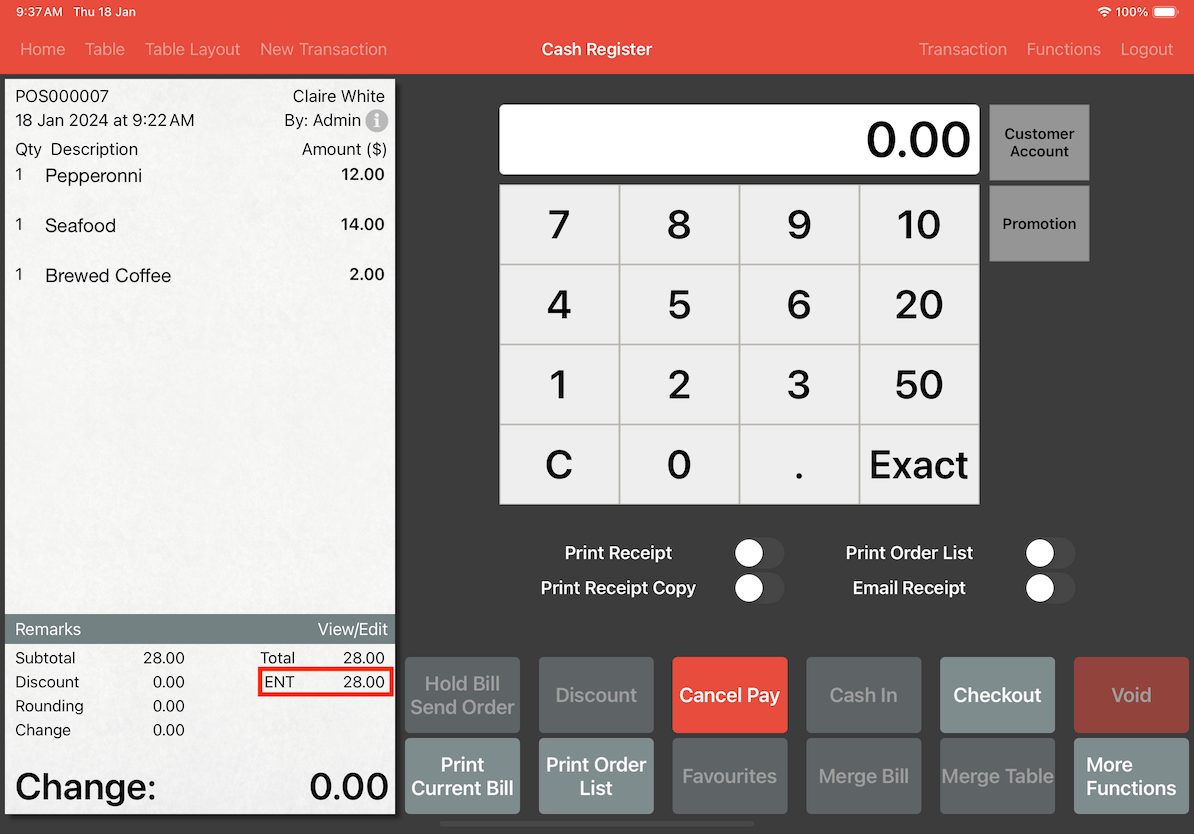
Partial payments using the Entertainment option are not permitted. If an attempt is made to pay the remaining bill with another method, an error will occur.
In the example below, $5 has already been paid with Entertainment for a total bill of $28. If an attempt is made to settle the remaining $23 with another payment method, the system will indicate that it is unable to proceed as prior partial payment by entertainment was made.
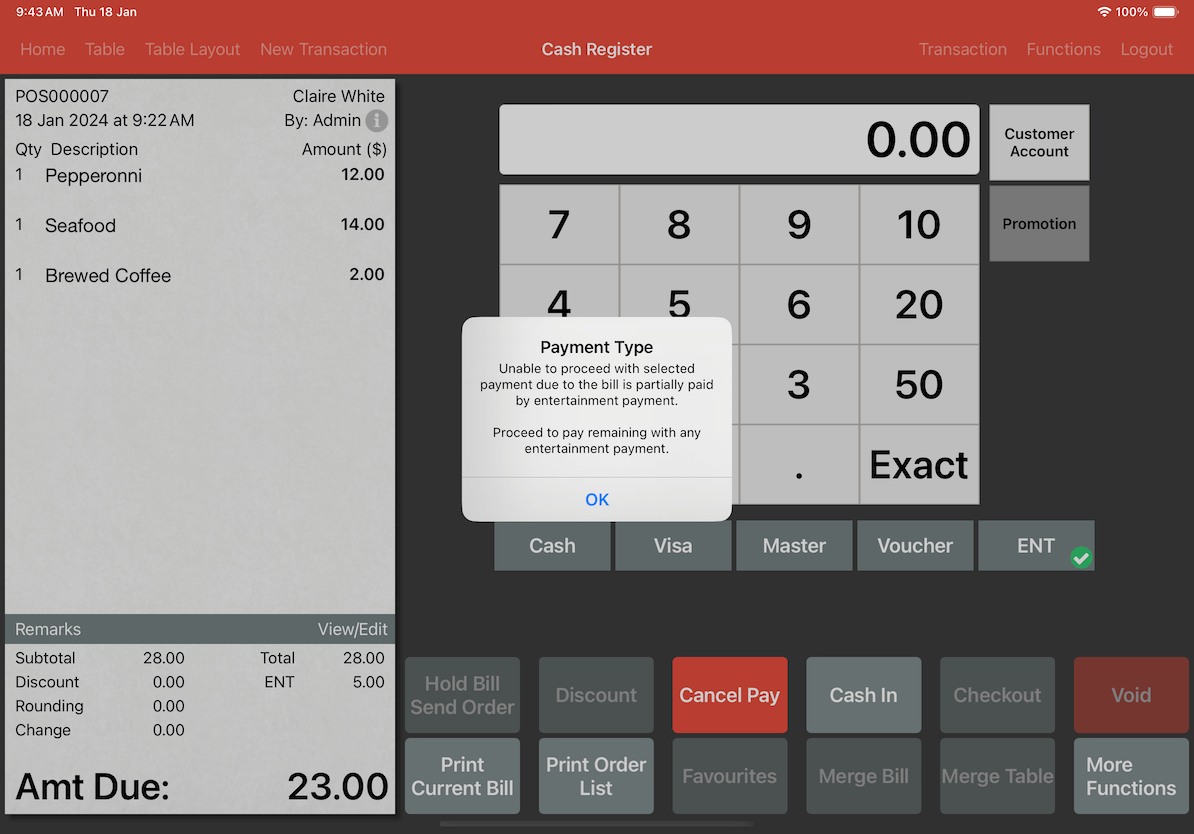
If a bill has been partially paid by another payment method and you would like to pay the remaining with entertainment, the system will also give you an error.
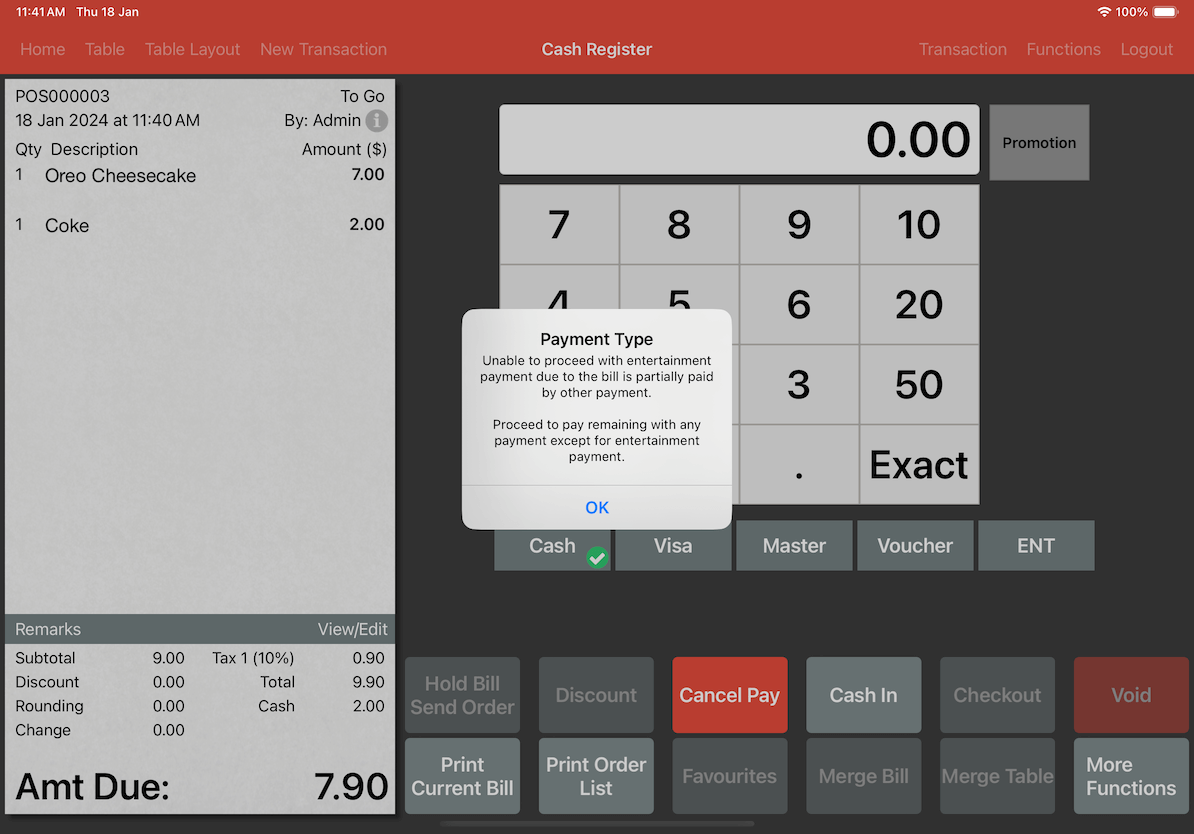
If you would like to partially pay the bill with Entertainment, you may choose to split the bill instead.
Reporting
Entertainment Report
If you want to see how much you have spent using entertainment, check out the Entertainment Report for a detailed breakdown.
To access the Entertainment Report, go into Report located at the main page of the MobiPOS application.
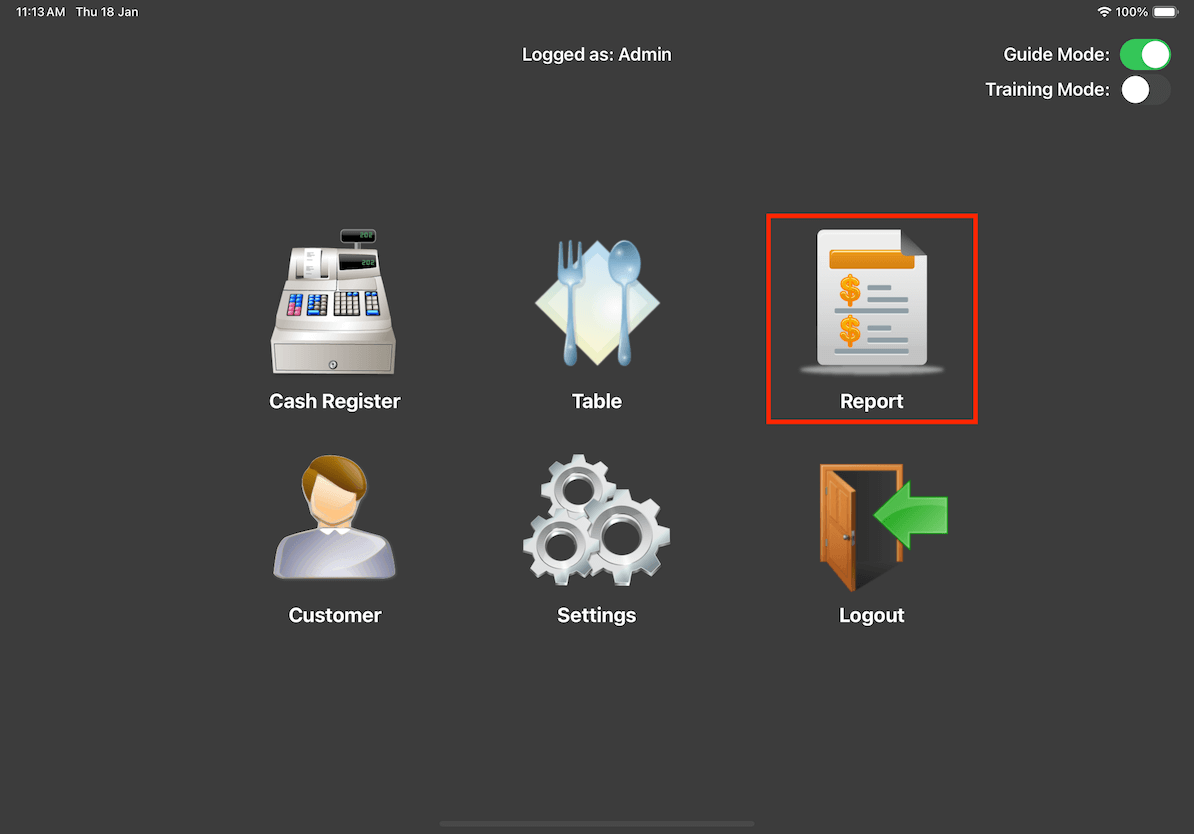
Then, click on Entertainment Report.
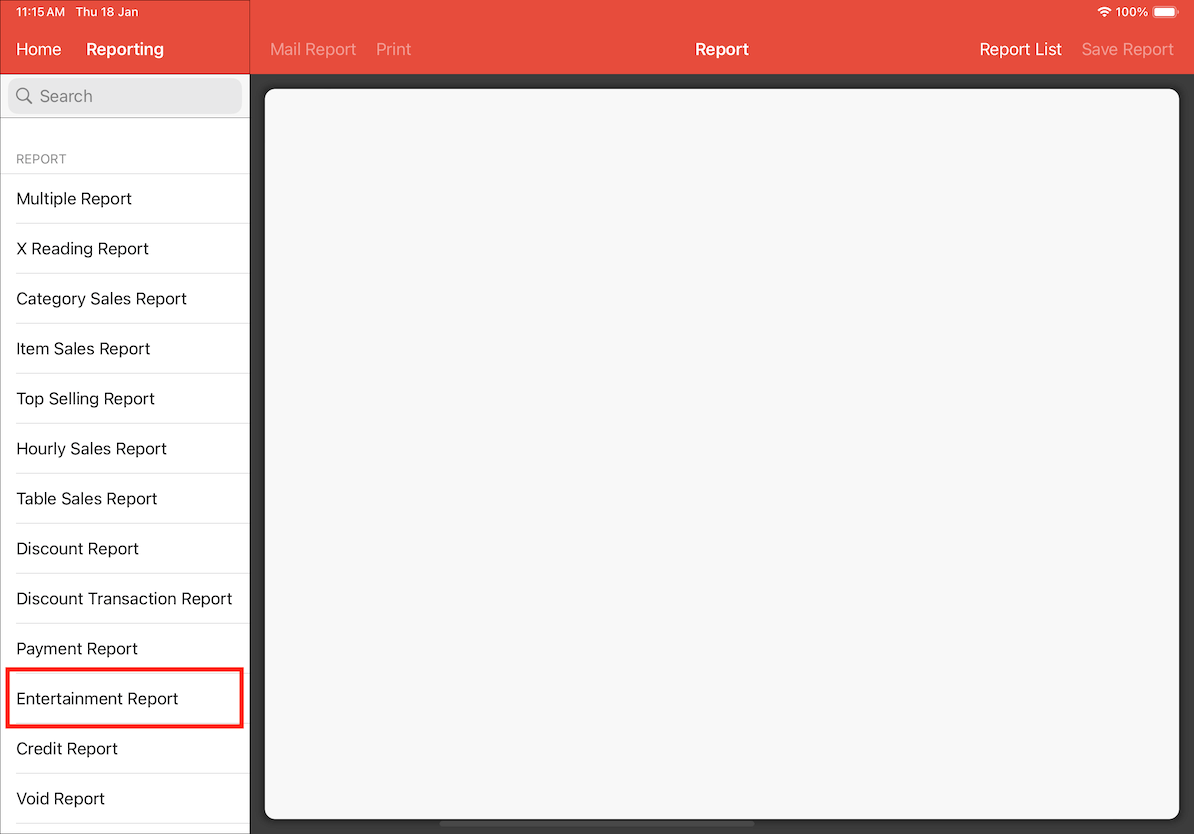
It will then display every transaction that has been paid by entertainment. For this app, it does not allow for you to set a limit on the total entertainment usage. Therefore, please monitor the spendings by referring to the Entertainment Payment Report.
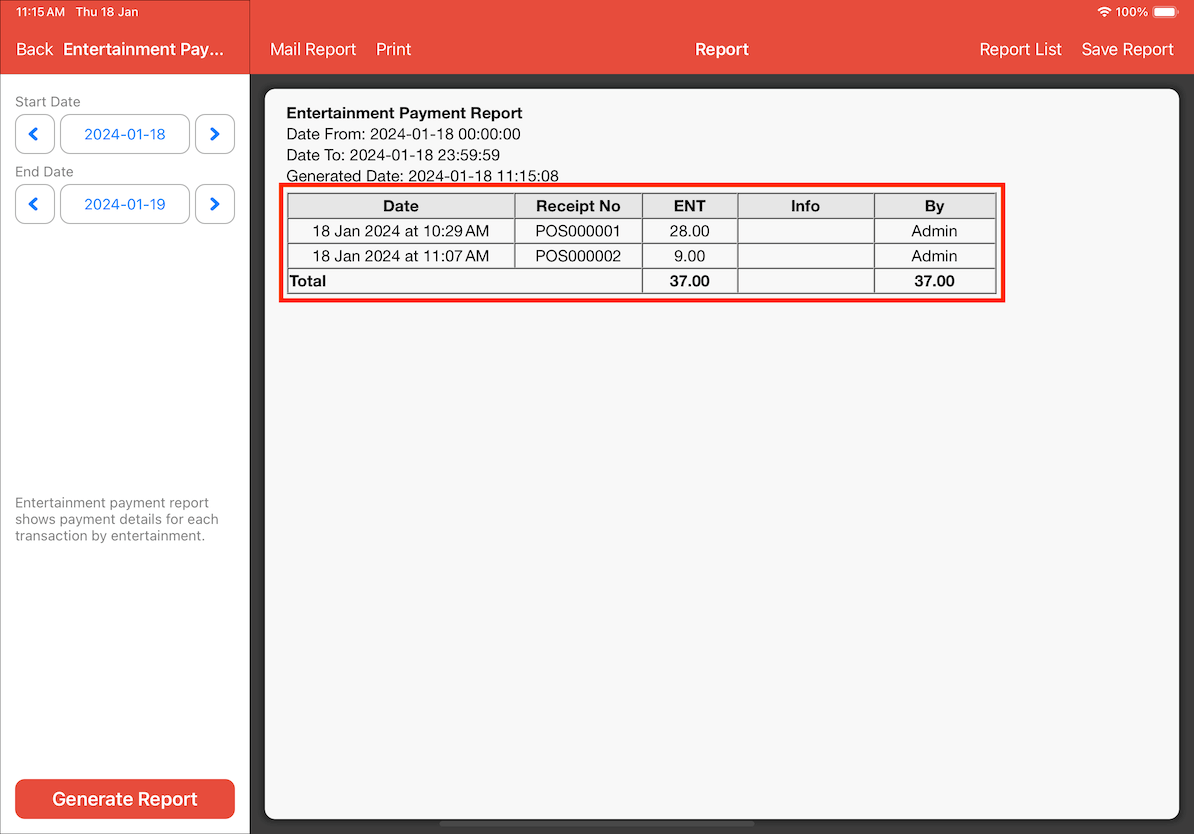
X Reading Report
Sales covered by the Entertainment payment method will solely be reflected in the Sales Report under the Entertainment section. It's important to note that payments made through entertainment do not contribute to the overall sales count. Therefore, none of the other sales report information will be affected by entertainment. Since entertainment is also exempted from any additional tax charges, tax information will also remain unaffected.
Bills that have been paid by Entertainment will be reflected in the X Reading Report as shown below.