- Making a Sale
- Reopen Bill
- Ordering with Modifier
- Account Clock In/Out
- Delivery/Collection
- Sales Refund
- Transaction/Table
- Functions
- Split Order
- Order Details
- Receipt Information
- Order By Seat
- Discount/Tips
- Ordering Menu
- Split/Merge Bill
- Split and Pay
- Stock Take
- Partial Payment
- Payment Override
- Entertainment Payment Type
- Redeem Rewards
- Reward Discount/Payment
- Multiple Select on Orders
- Item Recipe with Unit of Measurement
- Creating Raw Materials for Item Recipe
- Stock File
- Add Category
- Add Item
- Add Modifier Group
- Add Modifier
- Add Combo Meal Group
- Combo Arrangement
- Attribute
- Menu Language
- Time Based Menu
- CSV Import
- CMS via Web
- Printer Settings
- Settings
- General
- Tax
- Account
- Account Type
- Payment Types
- Currency Types
- Discount
- Void Reason
- Course
- Pricing Level
- Top Up Tier
- Customer Group
- Unit of Measurement
- Tag
- Table Management
- Denomination
- Timer
- Replace Word
- Button Layout
- Theme
- Database
- Terminal
- Customer Display
- Queue Order Display
- Others
- Previous Receipt
- Pay In/Pay Out
- Closed Tills
- Edit Clock In/Out
- Gift Card
- Voucher
- Voucher Template
- Rewards/Loyalty
- Promotion
- Cloud Sync
- GloriaFood Delivery
- Backup/Archive
- App Activation
- User Guide
- Ordering Process Flow
- Online Ordering General Info
- Online Ordering General Settings
- Online Ordering Menu Setup
- Online Ordering Collection
- Online Ordering Delivery
- Online Ordering Pre-Order
- Online Ordering Tips Configuration
- Online Ordering Payment Options
- Online Ordering Online Payments
- Troubleshooting
- Sell on Facebook
- Sell on Wix
- Shipday Integration
Guide | MobiPOS > Online Booking > Lock In Booking
Lock In Booking
In booking timeline view, if there is a single booking that has no table assigned to it, it's table will be suggested automatically by the system.
All booking with suggested table will be displayed in transparent as shown below.
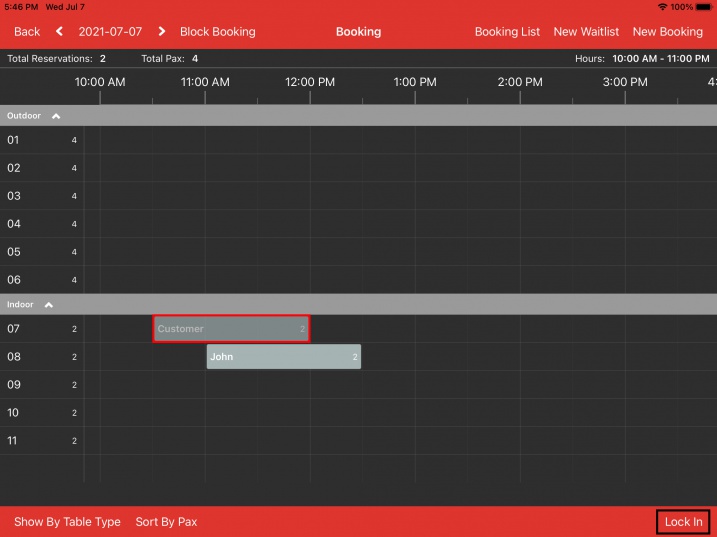
If you would like to lock all the tables to the suggested table, click on the Lock in button located at the right bottom.
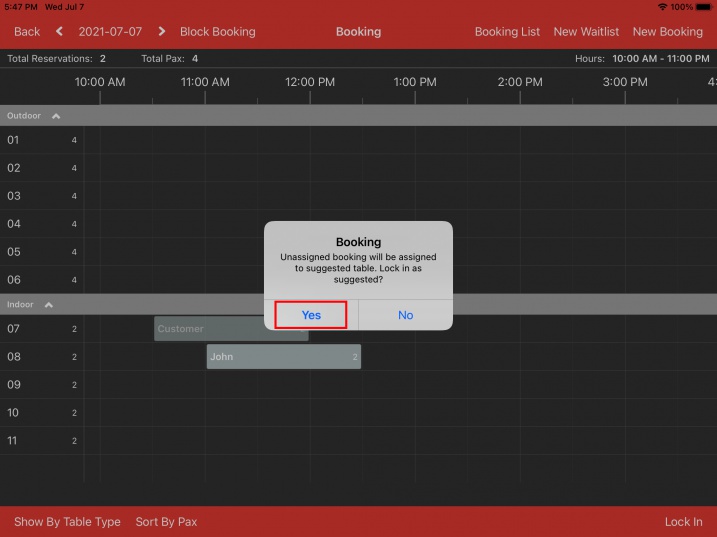
Click Yes to proceed.

You will now see that the "Customer" booking block is opaque, meaning the booking is fixed to table 07.
Other booking will not be able to book the same table at the same time.