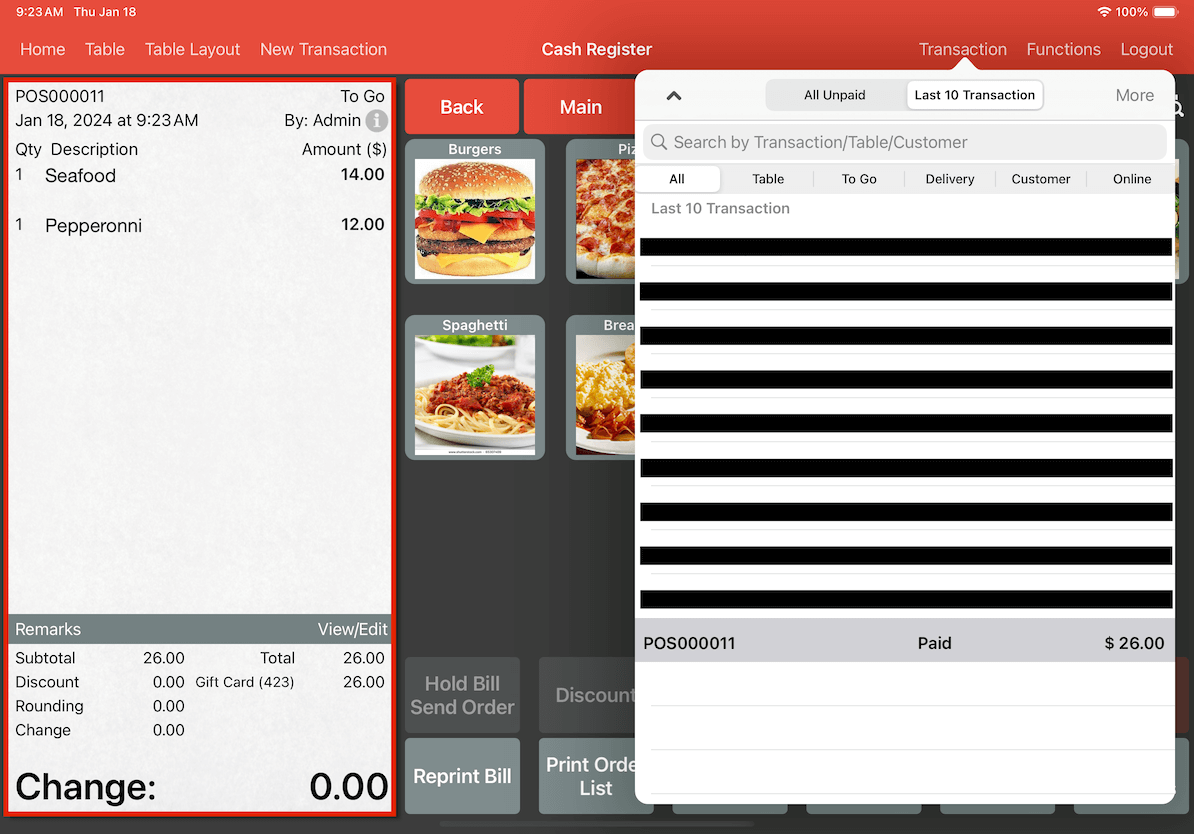Guide | MobiPOS > Online Gift Card > Using Gift Card
Using Gift Card
Customers may choose to use their gift cards when paying the bill. Make sure that Gift Card payment is toggled on by going to Settings -> General -> Gift Card.
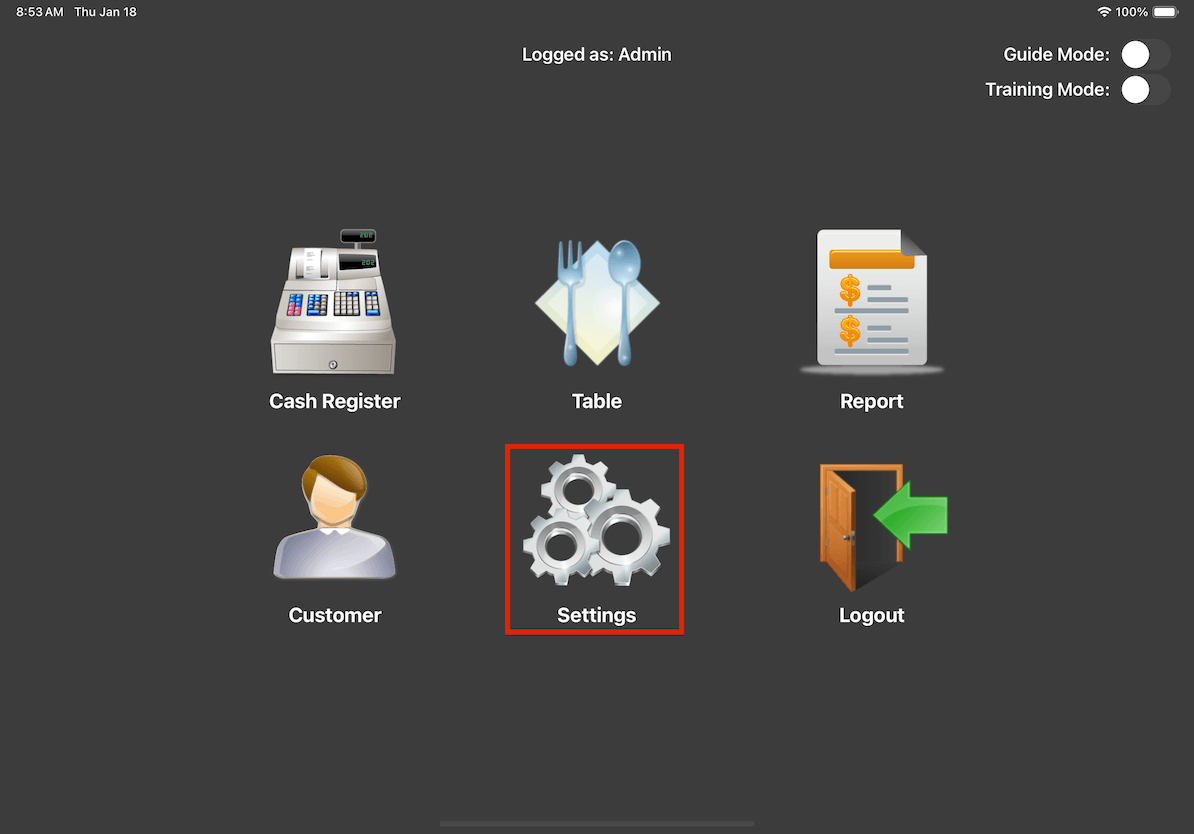
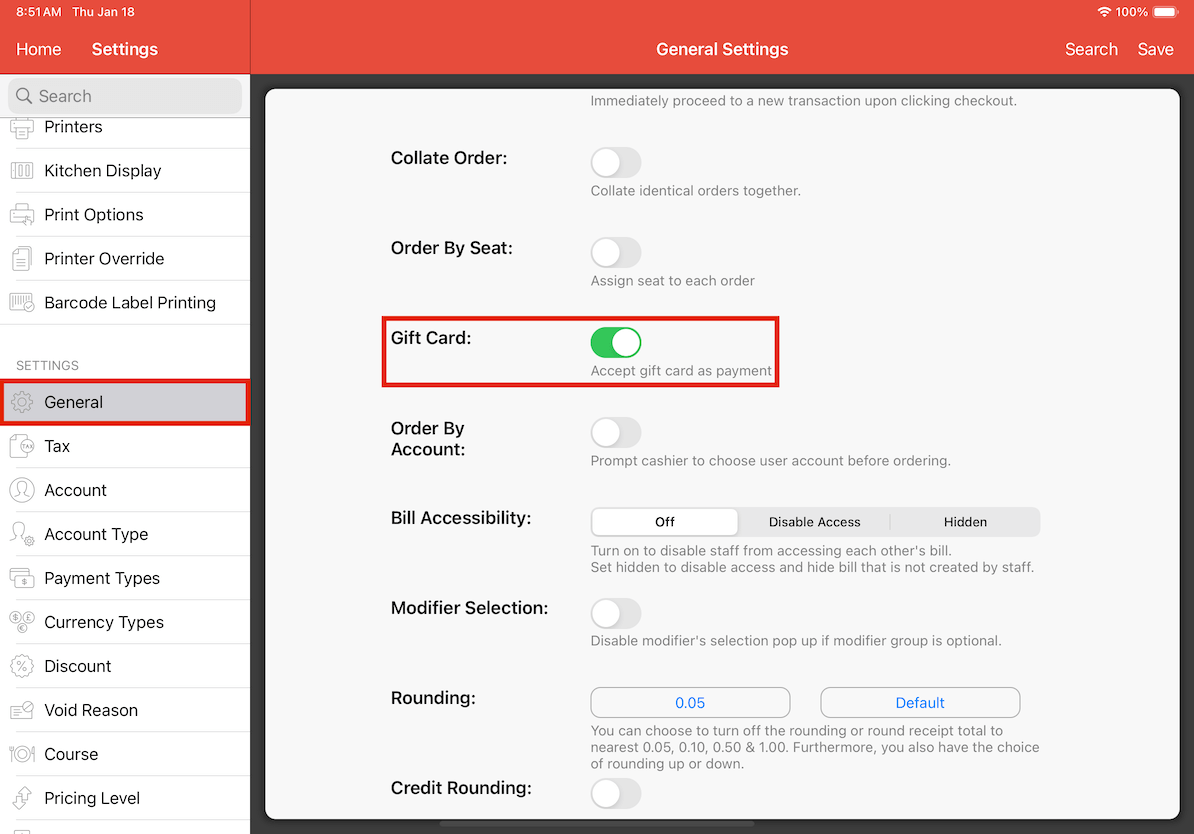
In the Cash Register page of MobiPOS application, click the Pay button.
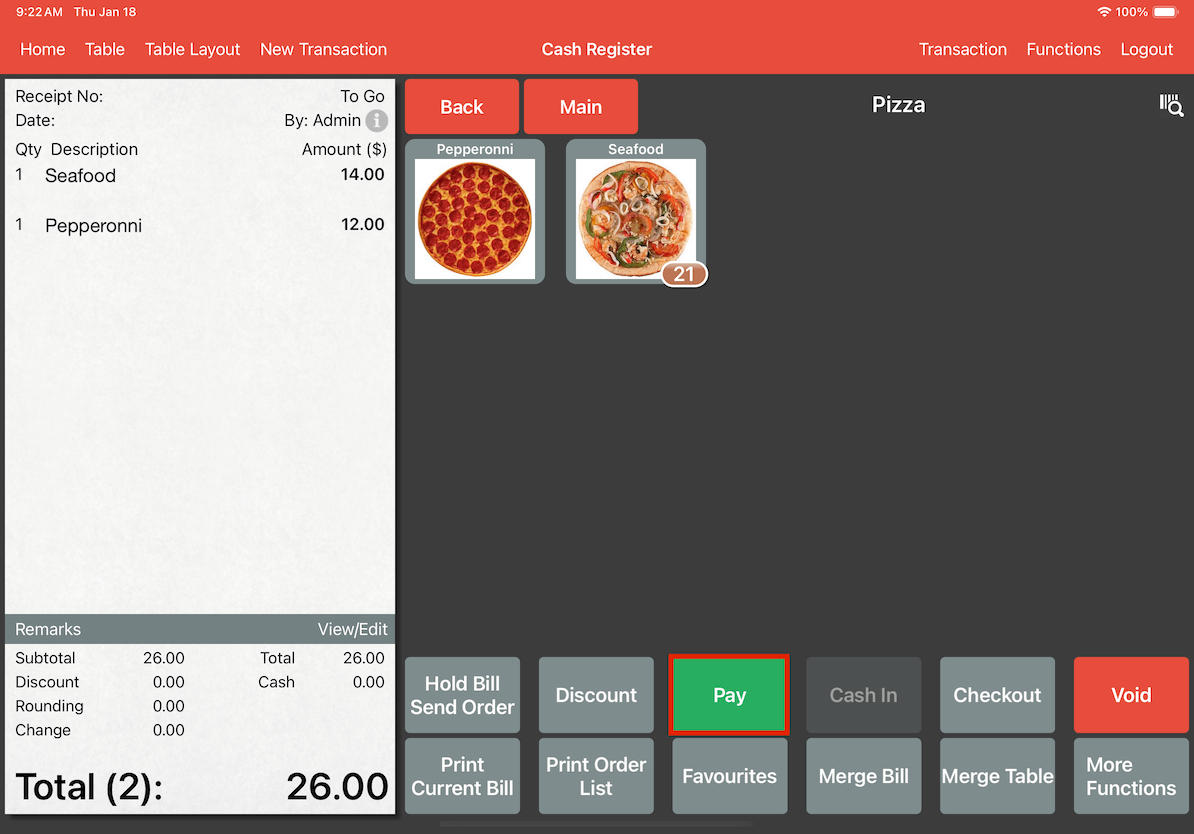
At the payment page, click on Gift Card.
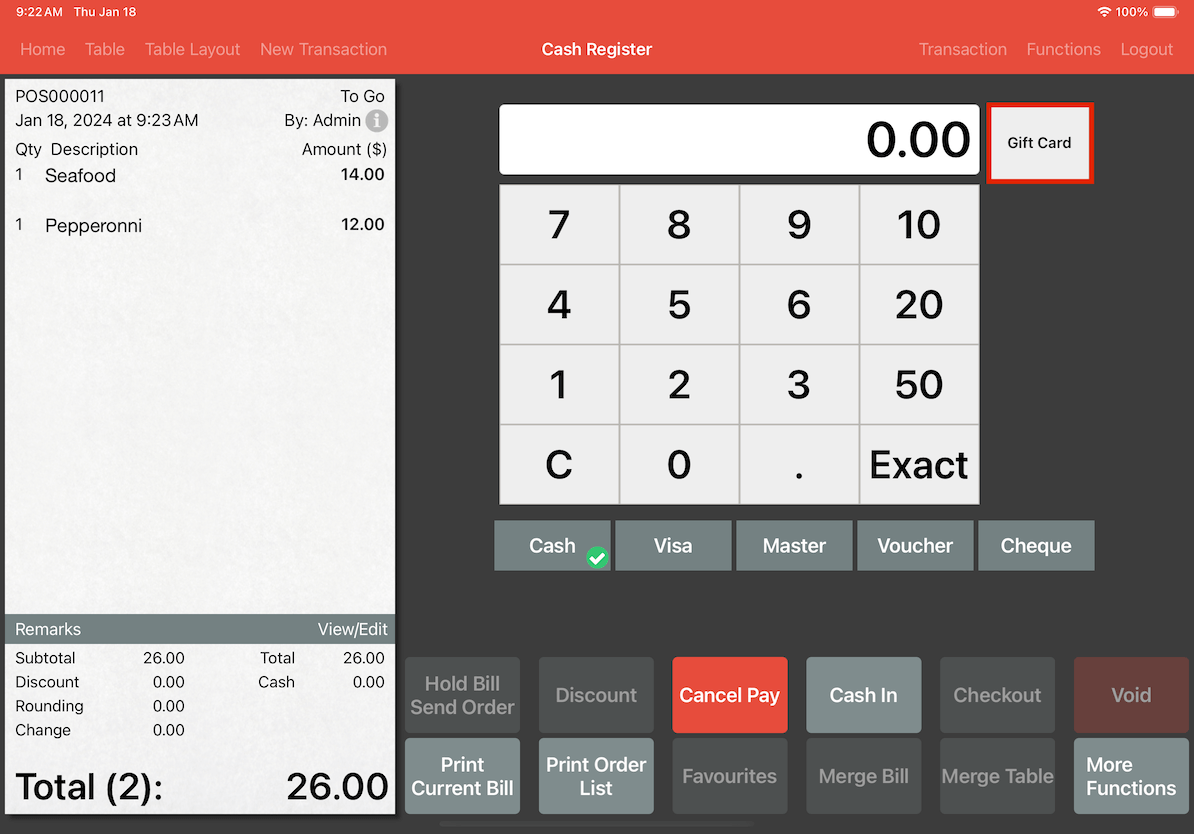
Next, proceed by scanning the gift card. If the scanning the gift card QR code is not available, you can alternatively click on the Manual Entry option located at the top left corner of the window.
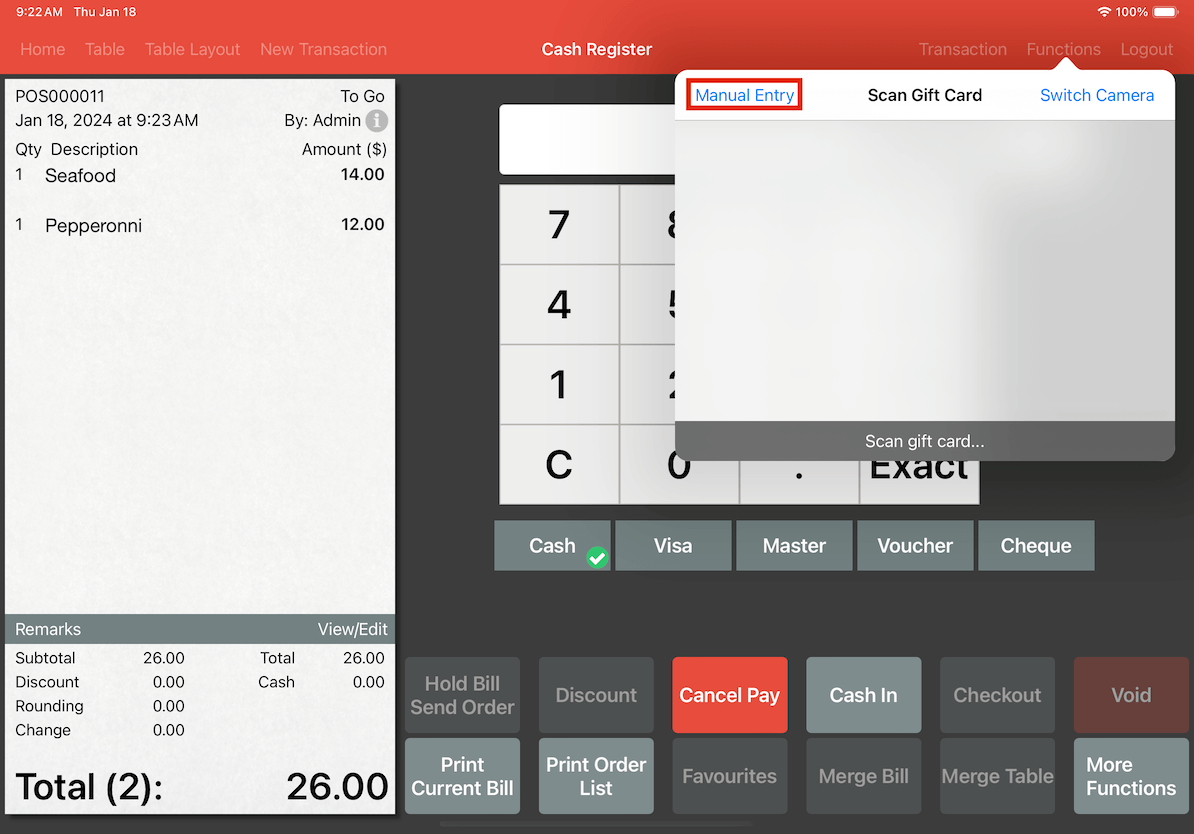
After that, proceed to enter the gift card number and click OK.
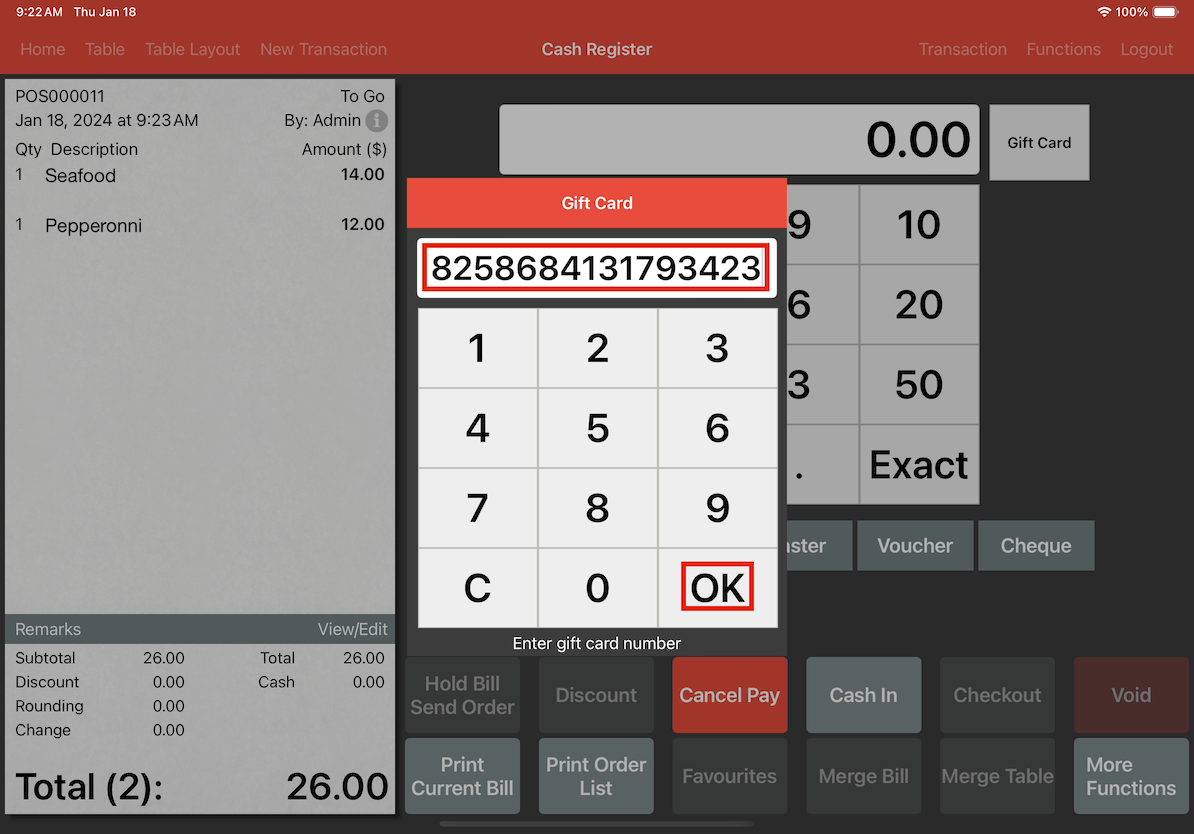
The following screen will be displayed. While the charge amount is adjustable, the default setting will be the maximum amount of the gift card balance necessary to cover the total bill. Click Apply to confirm the allocation of the gift card to the bill.
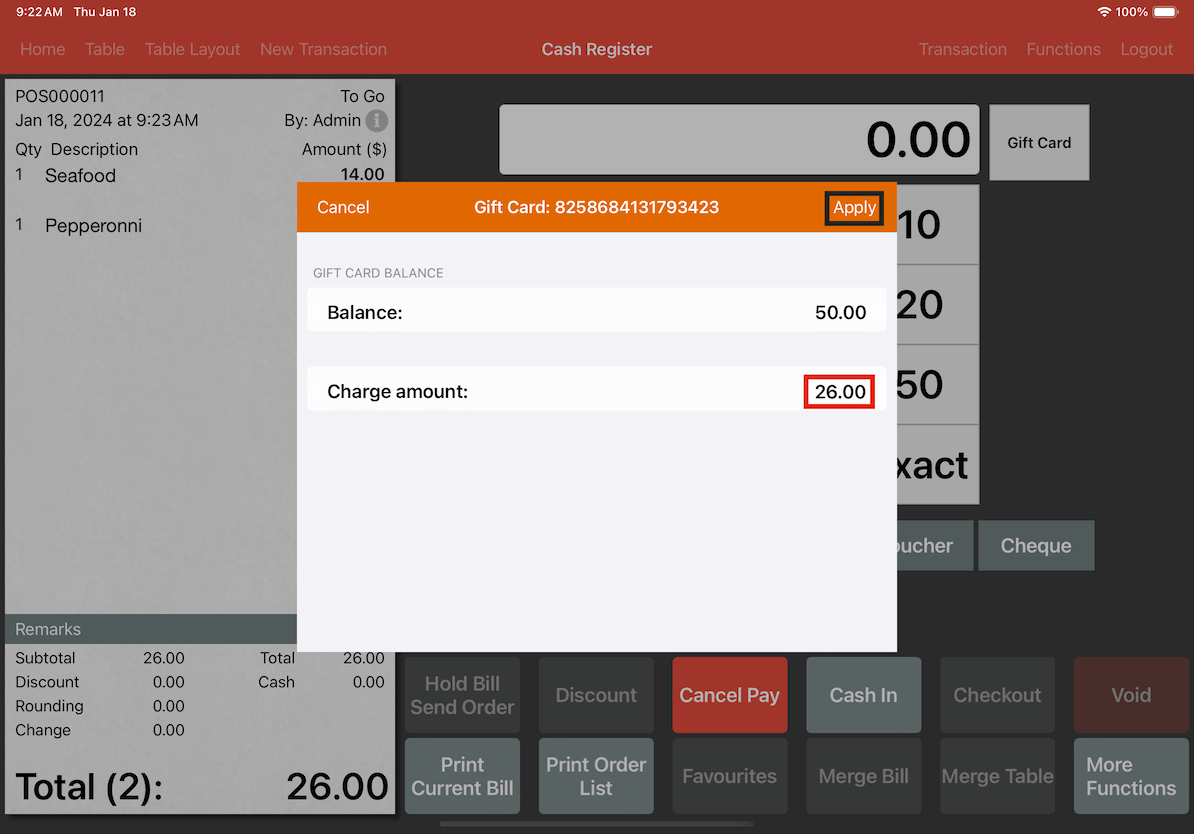
Upon applying the gift card, the bill should reflect the attached gift card. To finalise the transaction, click on Checkout.
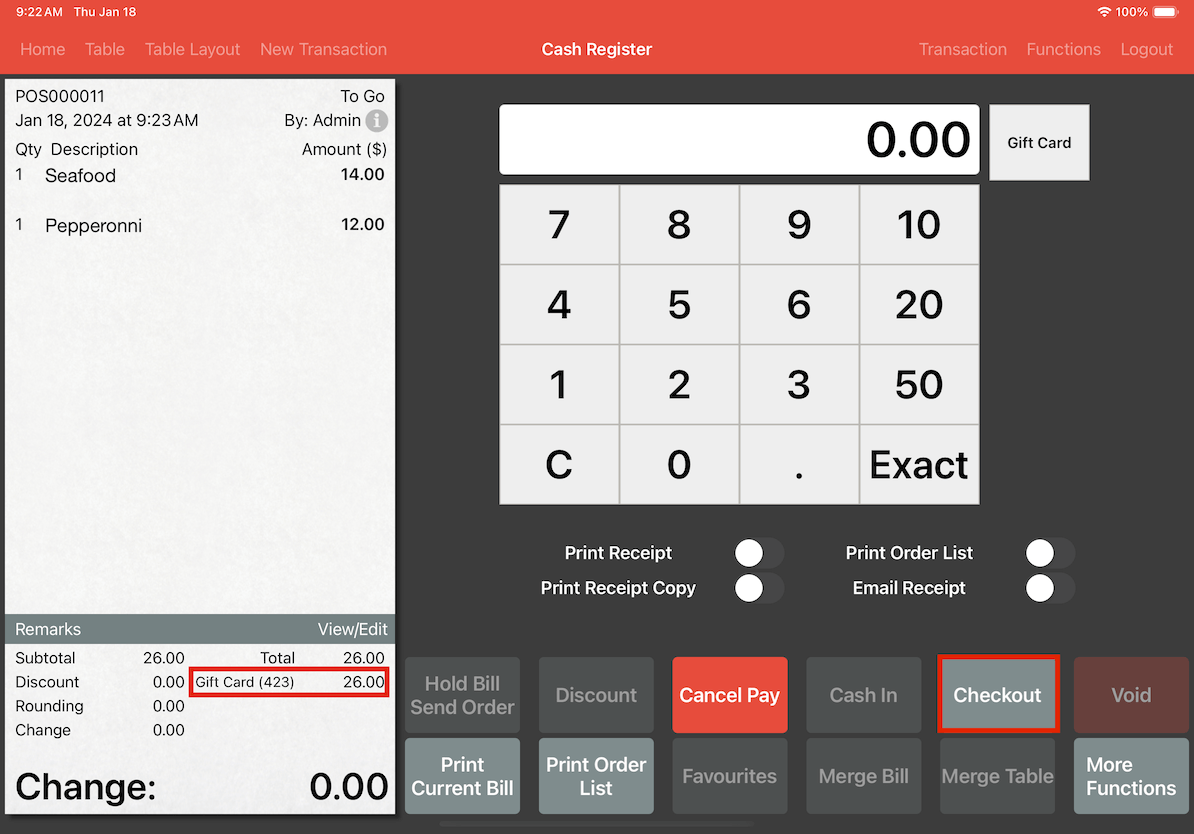
For the transaction receipt, navigate to the top right corner of the page, click Transaction, and click on the specific transaction you wish to view.
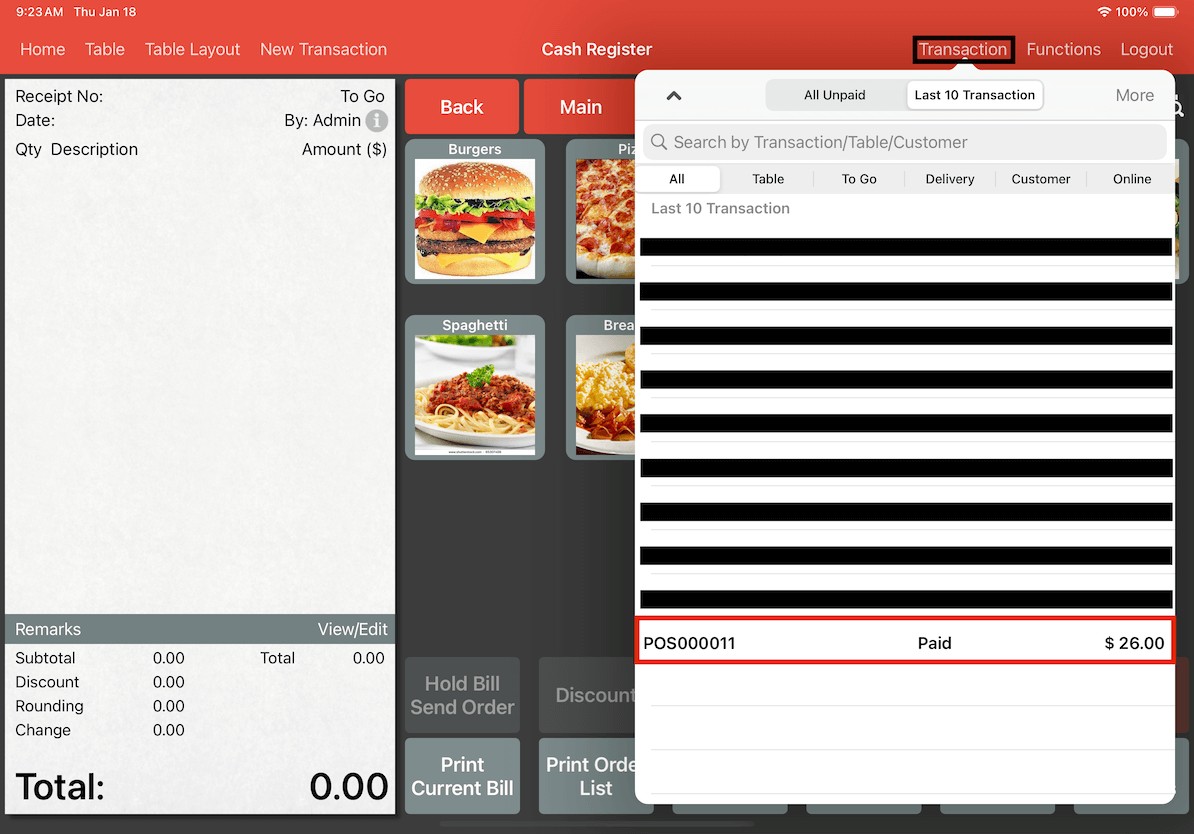
The transaction receipt should be displayed on the left like so.