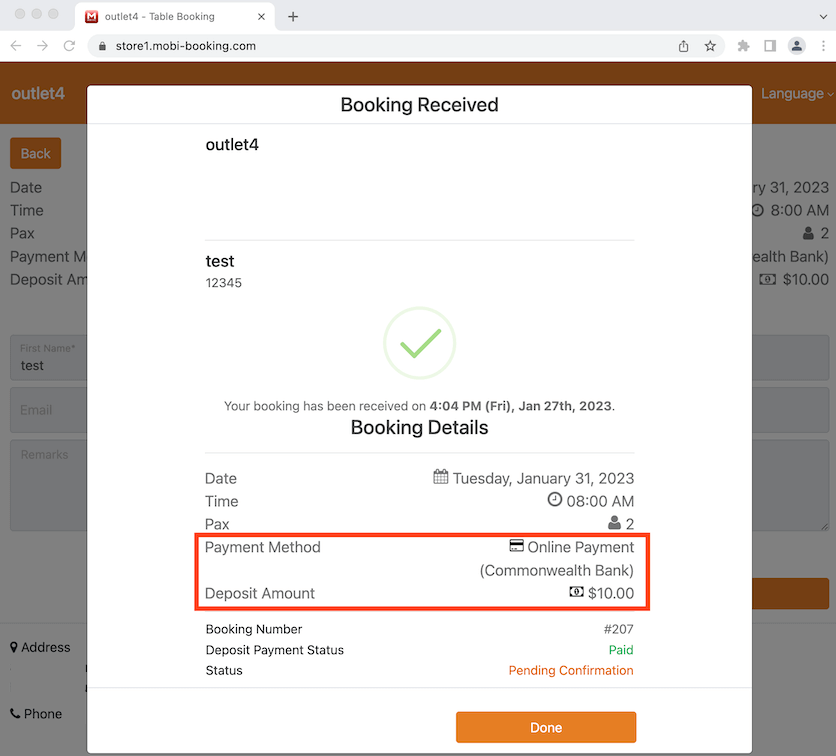- Making a Sale
- Reopen Bill
- Ordering with Modifier
- Account Clock In/Out
- Delivery/Collection
- Sales Refund
- Transaction/Table
- Functions
- Split Order
- Order Details
- Receipt Information
- Order By Seat
- Discount/Tips
- Ordering Menu
- Split/Merge Bill
- Split and Pay
- Stock Take
- Partial Payment
- Payment Override
- Entertainment Payment Type
- Redeem Rewards
- Reward Discount/Payment
- Multiple Select on Orders
- Item Recipe with Unit of Measurement
- Creating Raw Materials for Item Recipe
- Stock File
- Add Category
- Add Item
- Add Modifier Group
- Add Modifier
- Add Combo Meal Group
- Combo Arrangement
- Attribute
- Menu Language
- Time Based Menu
- CSV Import
- CMS via Web
- Printer Settings
- Settings
- General
- Tax
- Account
- Account Type
- Payment Types
- Currency Types
- Discount
- Void Reason
- Course
- Pricing Level
- Top Up Tier
- Customer Group
- Unit of Measurement
- Tag
- Table Management
- Denomination
- Timer
- Replace Word
- Button Layout
- Theme
- Database
- Terminal
- Customer Display
- Queue Order Display
- Others
- Previous Receipt
- Pay In/Pay Out
- Closed Tills
- Edit Clock In/Out
- Gift Card
- Voucher
- Voucher Template
- Rewards/Loyalty
- Promotion
- Cloud Sync
- GloriaFood Delivery
- Backup/Archive
- App Activation
- User Guide
- Ordering Process Flow
- Online Ordering General Info
- Online Ordering General Settings
- Online Ordering Menu Setup
- Online Ordering Collection
- Online Ordering Delivery
- Online Ordering Pre-Order
- Online Ordering Tips Configuration
- Online Ordering Payment Options
- Online Ordering Online Payments
- Troubleshooting
- Sell on Facebook
- Sell on Wix
- Shipday Integration
Guide | MobiPOS > Online Booking > Online Booking with Deposit
Online Booking with Deposit Required
Go to the website and select the date, time and pax for your booking.
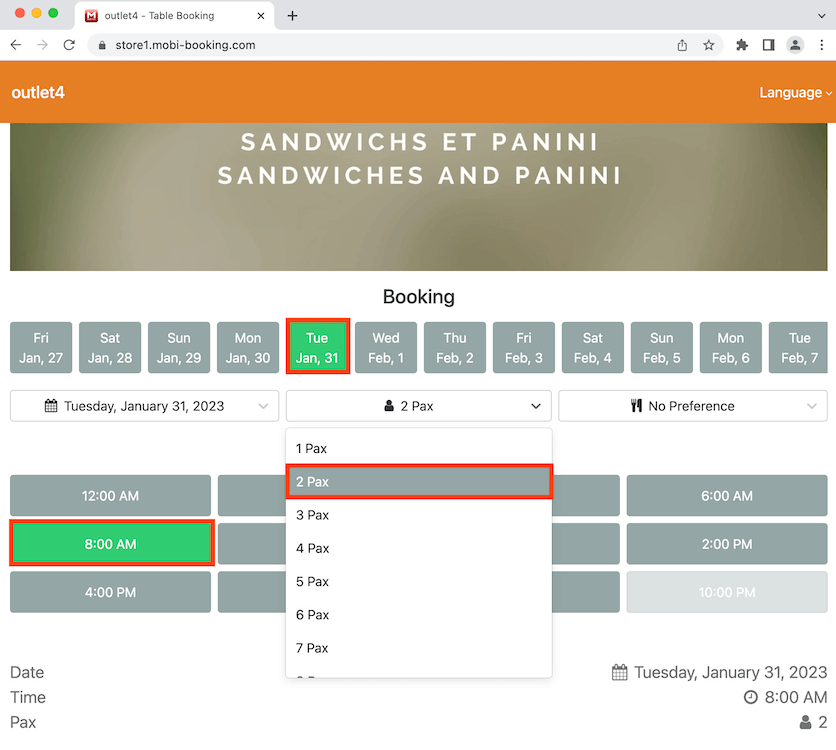
Scroll down then click Next after.
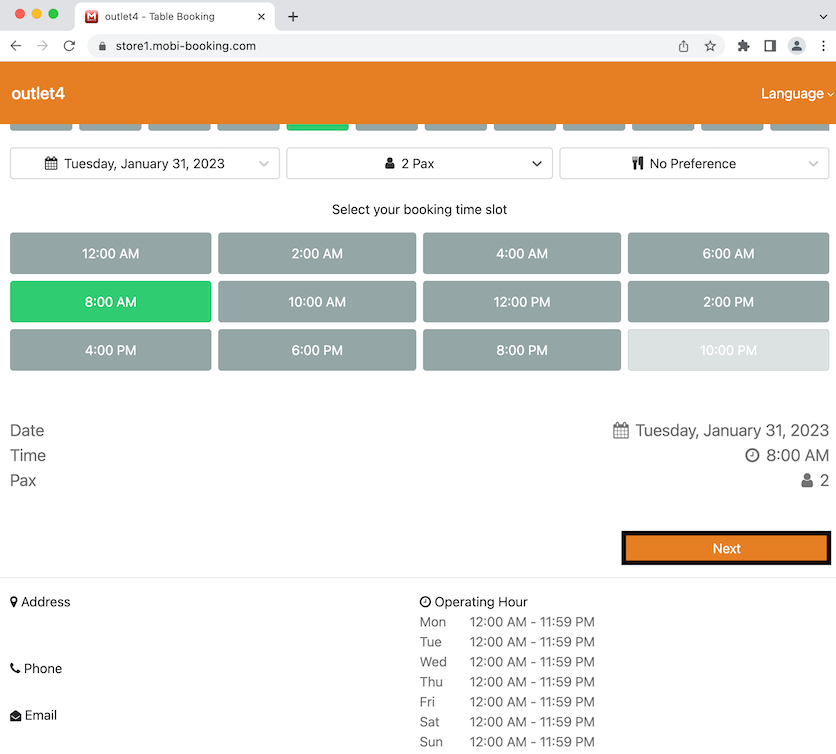
Here it shows the deposit amount required. Select the payment method then click Next after.
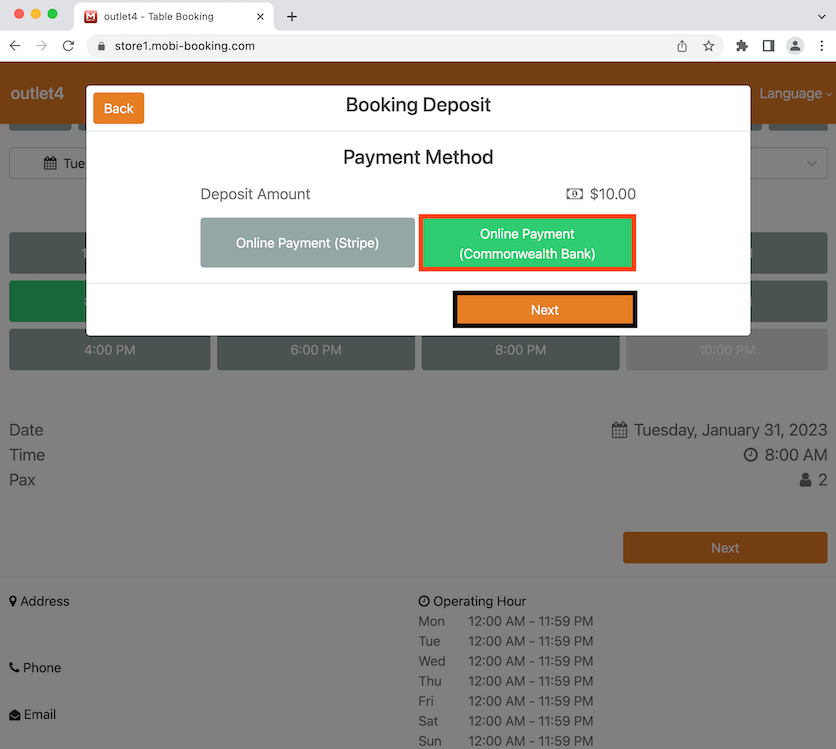
Fill in the necessary contact details then click Next to continue.
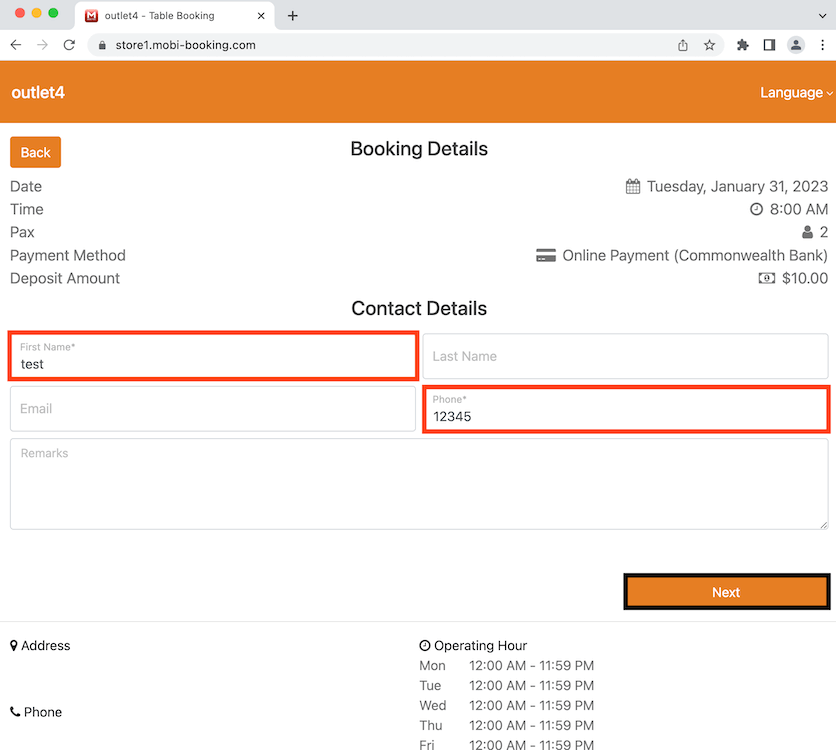
Now it shows the booking details, payment method and the deposit amount. Confirm your details then click on Make Deposit Payment after.
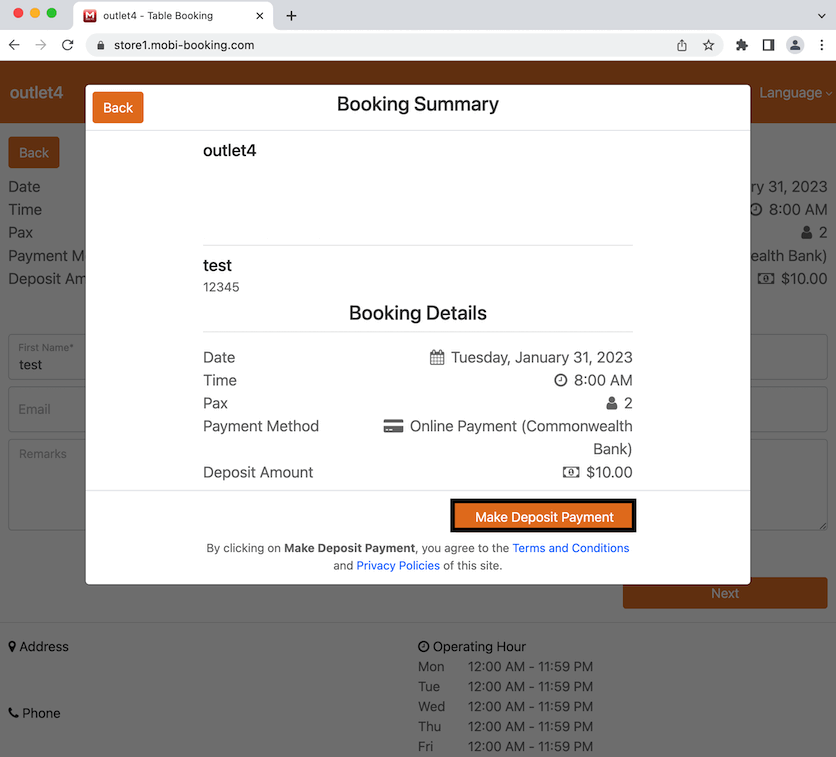
Fill in your payment details then click on the Pay button.
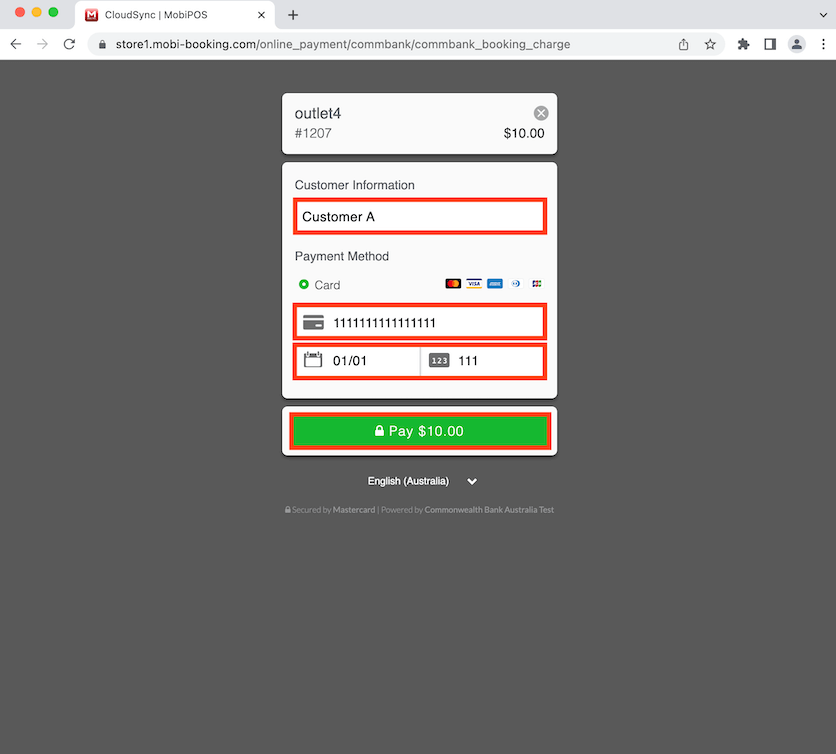
Now your booking is received by the business and you will need to await for confirmation of the booking which you will received by email. It also shows here that the booking deposit is paid.